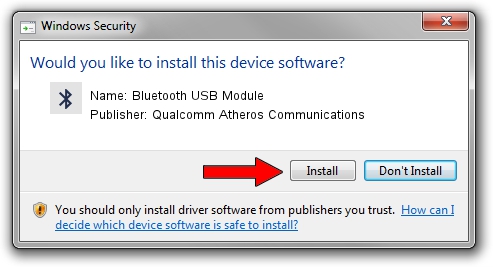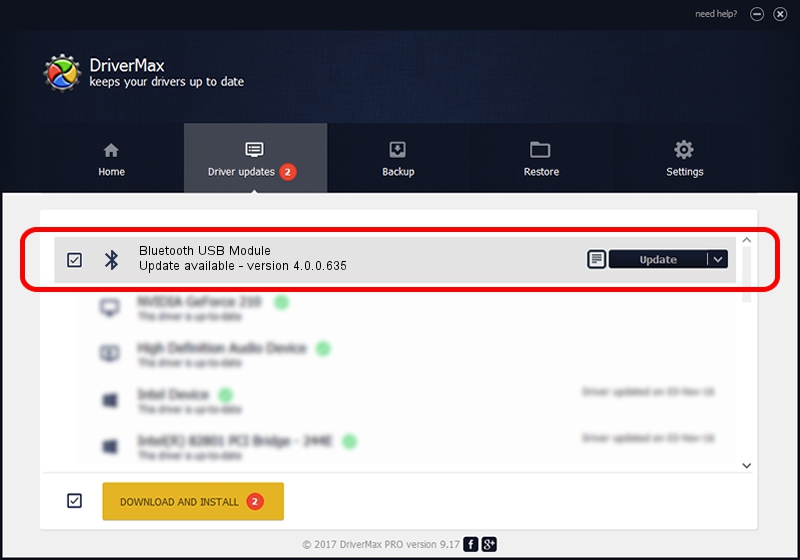Advertising seems to be blocked by your browser.
The ads help us provide this software and web site to you for free.
Please support our project by allowing our site to show ads.
Home /
Manufacturers /
Qualcomm Atheros Communications /
Bluetooth USB Module /
USB/VID_04CA&PID_3016 /
4.0.0.635 Dec 13, 2015
Qualcomm Atheros Communications Bluetooth USB Module driver download and installation
Bluetooth USB Module is a Bluetooth hardware device. The Windows version of this driver was developed by Qualcomm Atheros Communications. The hardware id of this driver is USB/VID_04CA&PID_3016; this string has to match your hardware.
1. Install Qualcomm Atheros Communications Bluetooth USB Module driver manually
- Download the driver setup file for Qualcomm Atheros Communications Bluetooth USB Module driver from the link below. This download link is for the driver version 4.0.0.635 released on 2015-12-13.
- Start the driver setup file from a Windows account with administrative rights. If your UAC (User Access Control) is enabled then you will have to accept of the driver and run the setup with administrative rights.
- Follow the driver setup wizard, which should be pretty easy to follow. The driver setup wizard will analyze your PC for compatible devices and will install the driver.
- Shutdown and restart your computer and enjoy the updated driver, as you can see it was quite smple.
File size of the driver: 321795 bytes (314.25 KB)
This driver received an average rating of 4.5 stars out of 59068 votes.
This driver was released for the following versions of Windows:
- This driver works on Windows Vista 64 bits
- This driver works on Windows 7 64 bits
- This driver works on Windows 8 64 bits
- This driver works on Windows 8.1 64 bits
- This driver works on Windows 10 64 bits
- This driver works on Windows 11 64 bits
2. How to use DriverMax to install Qualcomm Atheros Communications Bluetooth USB Module driver
The most important advantage of using DriverMax is that it will install the driver for you in the easiest possible way and it will keep each driver up to date, not just this one. How easy can you install a driver using DriverMax? Let's follow a few steps!
- Start DriverMax and press on the yellow button named ~SCAN FOR DRIVER UPDATES NOW~. Wait for DriverMax to scan and analyze each driver on your PC.
- Take a look at the list of driver updates. Scroll the list down until you locate the Qualcomm Atheros Communications Bluetooth USB Module driver. Click on Update.
- That's all, the driver is now installed!

Mar 9 2024 7:39AM / Written by Dan Armano for DriverMax
follow @danarm