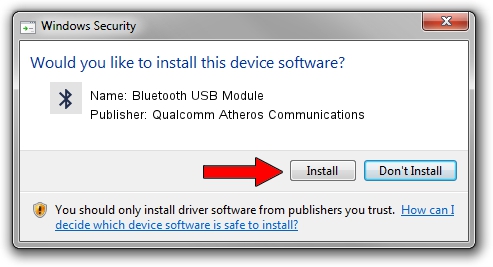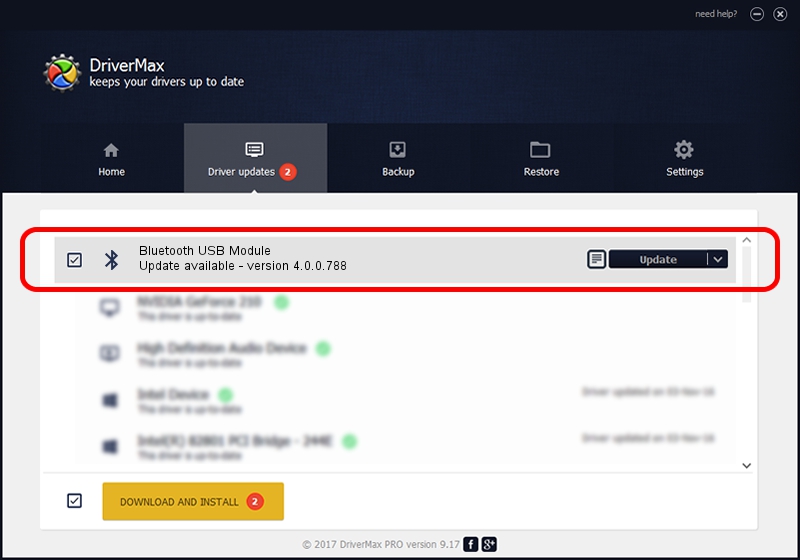Advertising seems to be blocked by your browser.
The ads help us provide this software and web site to you for free.
Please support our project by allowing our site to show ads.
Home /
Manufacturers /
Qualcomm Atheros Communications /
Bluetooth USB Module /
USB/VID_04CA&PID_3015 /
4.0.0.788 May 16, 2018
Download and install Qualcomm Atheros Communications Bluetooth USB Module driver
Bluetooth USB Module is a Bluetooth device. The developer of this driver was Qualcomm Atheros Communications. USB/VID_04CA&PID_3015 is the matching hardware id of this device.
1. Manually install Qualcomm Atheros Communications Bluetooth USB Module driver
- Download the driver setup file for Qualcomm Atheros Communications Bluetooth USB Module driver from the link below. This is the download link for the driver version 4.0.0.788 dated 2018-05-16.
- Start the driver installation file from a Windows account with administrative rights. If your UAC (User Access Control) is started then you will have to confirm the installation of the driver and run the setup with administrative rights.
- Follow the driver installation wizard, which should be pretty easy to follow. The driver installation wizard will scan your PC for compatible devices and will install the driver.
- Restart your PC and enjoy the updated driver, it is as simple as that.
File size of the driver: 606174 bytes (591.97 KB)
This driver was installed by many users and received an average rating of 4.1 stars out of 93196 votes.
This driver was released for the following versions of Windows:
- This driver works on Windows 2000 32 bits
- This driver works on Windows Server 2003 32 bits
- This driver works on Windows XP 32 bits
- This driver works on Windows Vista 32 bits
- This driver works on Windows 7 32 bits
- This driver works on Windows 8 32 bits
- This driver works on Windows 8.1 32 bits
- This driver works on Windows 10 32 bits
- This driver works on Windows 11 32 bits
2. Installing the Qualcomm Atheros Communications Bluetooth USB Module driver using DriverMax: the easy way
The advantage of using DriverMax is that it will install the driver for you in the easiest possible way and it will keep each driver up to date, not just this one. How can you install a driver with DriverMax? Let's take a look!
- Start DriverMax and click on the yellow button named ~SCAN FOR DRIVER UPDATES NOW~. Wait for DriverMax to scan and analyze each driver on your PC.
- Take a look at the list of available driver updates. Search the list until you locate the Qualcomm Atheros Communications Bluetooth USB Module driver. Click on Update.
- Enjoy using the updated driver! :)

Jun 20 2024 2:58AM / Written by Daniel Statescu for DriverMax
follow @DanielStatescu