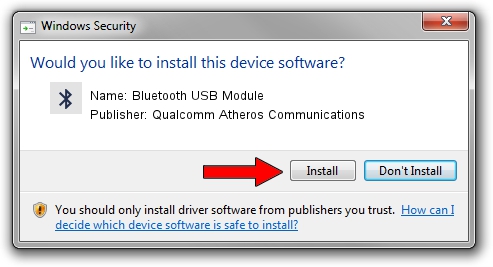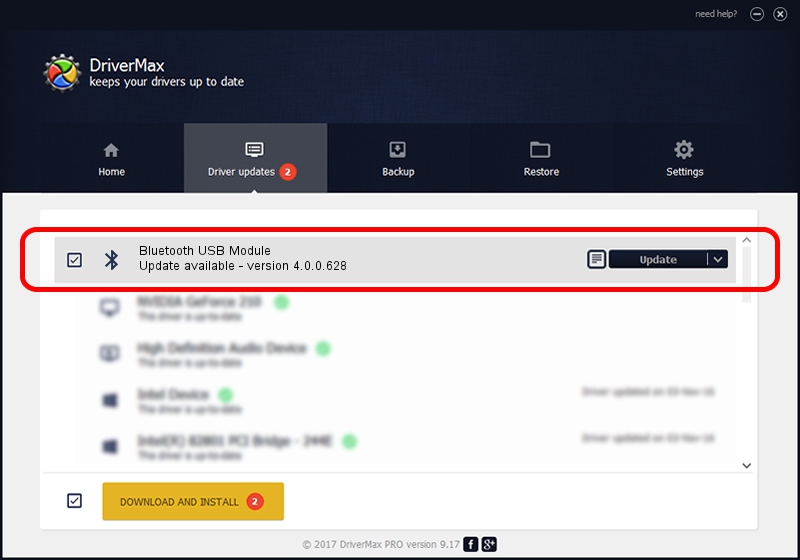Advertising seems to be blocked by your browser.
The ads help us provide this software and web site to you for free.
Please support our project by allowing our site to show ads.
Home /
Manufacturers /
Qualcomm Atheros Communications /
Bluetooth USB Module /
USB/VID_04CA&PID_3015 /
4.0.0.628 Nov 20, 2015
Driver for Qualcomm Atheros Communications Bluetooth USB Module - downloading and installing it
Bluetooth USB Module is a Bluetooth hardware device. The developer of this driver was Qualcomm Atheros Communications. In order to make sure you are downloading the exact right driver the hardware id is USB/VID_04CA&PID_3015.
1. Install Qualcomm Atheros Communications Bluetooth USB Module driver manually
- You can download from the link below the driver installer file for the Qualcomm Atheros Communications Bluetooth USB Module driver. The archive contains version 4.0.0.628 released on 2015-11-20 of the driver.
- Start the driver installer file from a user account with administrative rights. If your UAC (User Access Control) is enabled please confirm the installation of the driver and run the setup with administrative rights.
- Follow the driver setup wizard, which will guide you; it should be quite easy to follow. The driver setup wizard will analyze your PC and will install the right driver.
- When the operation finishes restart your computer in order to use the updated driver. As you can see it was quite smple to install a Windows driver!
Size of this driver: 275682 bytes (269.22 KB)
This driver received an average rating of 4.1 stars out of 17438 votes.
This driver will work for the following versions of Windows:
- This driver works on Windows Vista 32 bits
- This driver works on Windows 7 32 bits
- This driver works on Windows 8 32 bits
- This driver works on Windows 8.1 32 bits
- This driver works on Windows 10 32 bits
- This driver works on Windows 11 32 bits
2. Installing the Qualcomm Atheros Communications Bluetooth USB Module driver using DriverMax: the easy way
The advantage of using DriverMax is that it will install the driver for you in the easiest possible way and it will keep each driver up to date. How can you install a driver using DriverMax? Let's take a look!
- Open DriverMax and press on the yellow button named ~SCAN FOR DRIVER UPDATES NOW~. Wait for DriverMax to scan and analyze each driver on your PC.
- Take a look at the list of detected driver updates. Search the list until you locate the Qualcomm Atheros Communications Bluetooth USB Module driver. Click the Update button.
- That's all, the driver is now installed!

Feb 3 2024 11:19AM / Written by Dan Armano for DriverMax
follow @danarm