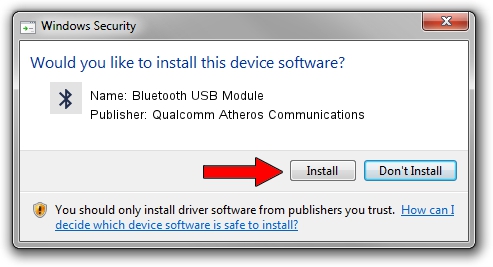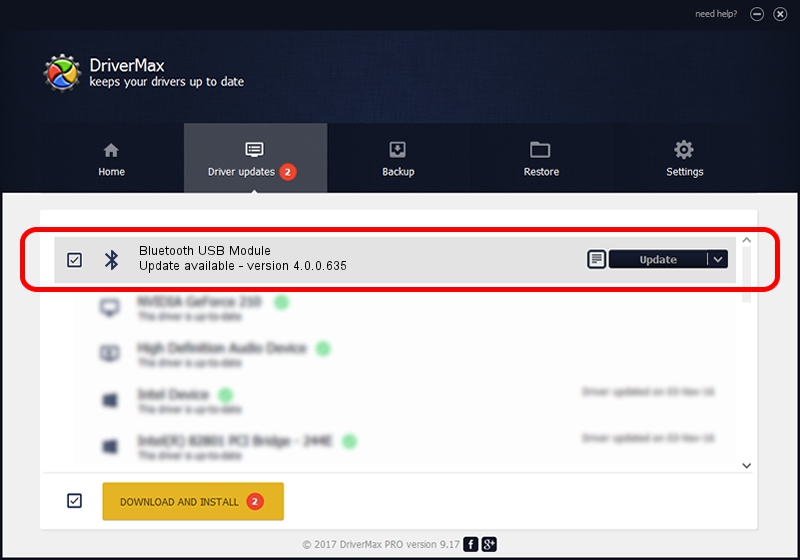Advertising seems to be blocked by your browser.
The ads help us provide this software and web site to you for free.
Please support our project by allowing our site to show ads.
Home /
Manufacturers /
Qualcomm Atheros Communications /
Bluetooth USB Module /
USB/VID_04CA&PID_3011 /
4.0.0.635 Dec 13, 2015
Qualcomm Atheros Communications Bluetooth USB Module - two ways of downloading and installing the driver
Bluetooth USB Module is a Bluetooth hardware device. This Windows driver was developed by Qualcomm Atheros Communications. In order to make sure you are downloading the exact right driver the hardware id is USB/VID_04CA&PID_3011.
1. Qualcomm Atheros Communications Bluetooth USB Module driver - how to install it manually
- You can download from the link below the driver setup file for the Qualcomm Atheros Communications Bluetooth USB Module driver. The archive contains version 4.0.0.635 dated 2015-12-13 of the driver.
- Run the driver installer file from a user account with administrative rights. If your User Access Control (UAC) is running please accept of the driver and run the setup with administrative rights.
- Go through the driver installation wizard, which will guide you; it should be pretty easy to follow. The driver installation wizard will analyze your PC and will install the right driver.
- When the operation finishes shutdown and restart your PC in order to use the updated driver. As you can see it was quite smple to install a Windows driver!
Driver file size: 321795 bytes (314.25 KB)
Driver rating 4.5 stars out of 59186 votes.
This driver is fully compatible with the following versions of Windows:
- This driver works on Windows Vista 64 bits
- This driver works on Windows 7 64 bits
- This driver works on Windows 8 64 bits
- This driver works on Windows 8.1 64 bits
- This driver works on Windows 10 64 bits
- This driver works on Windows 11 64 bits
2. The easy way: using DriverMax to install Qualcomm Atheros Communications Bluetooth USB Module driver
The advantage of using DriverMax is that it will setup the driver for you in the easiest possible way and it will keep each driver up to date, not just this one. How easy can you install a driver with DriverMax? Let's see!
- Open DriverMax and click on the yellow button that says ~SCAN FOR DRIVER UPDATES NOW~. Wait for DriverMax to analyze each driver on your computer.
- Take a look at the list of available driver updates. Scroll the list down until you locate the Qualcomm Atheros Communications Bluetooth USB Module driver. Click the Update button.
- That's all, the driver is now installed!

Mar 9 2024 7:38AM / Written by Daniel Statescu for DriverMax
follow @DanielStatescu