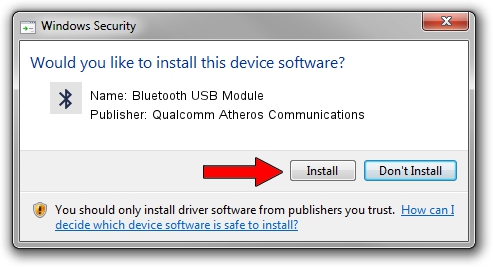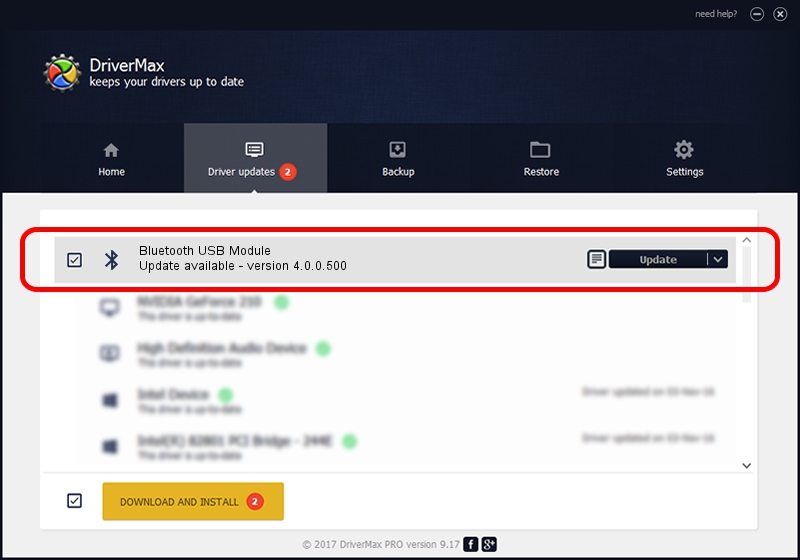Advertising seems to be blocked by your browser.
The ads help us provide this software and web site to you for free.
Please support our project by allowing our site to show ads.
Home /
Manufacturers /
Qualcomm Atheros Communications /
Bluetooth USB Module /
USB/VID_04CA&PID_3011 /
4.0.0.500 Feb 04, 2015
Qualcomm Atheros Communications Bluetooth USB Module how to download and install the driver
Bluetooth USB Module is a Bluetooth hardware device. The developer of this driver was Qualcomm Atheros Communications. The hardware id of this driver is USB/VID_04CA&PID_3011.
1. How to manually install Qualcomm Atheros Communications Bluetooth USB Module driver
- Download the driver setup file for Qualcomm Atheros Communications Bluetooth USB Module driver from the link below. This is the download link for the driver version 4.0.0.500 dated 2015-02-04.
- Start the driver setup file from a Windows account with the highest privileges (rights). If your User Access Control Service (UAC) is enabled then you will have to accept of the driver and run the setup with administrative rights.
- Go through the driver setup wizard, which should be pretty easy to follow. The driver setup wizard will analyze your PC for compatible devices and will install the driver.
- Shutdown and restart your computer and enjoy the fresh driver, it is as simple as that.
Driver file size: 267504 bytes (261.23 KB)
Driver rating 5 stars out of 47741 votes.
This driver was released for the following versions of Windows:
- This driver works on Windows Vista 32 bits
- This driver works on Windows 7 32 bits
- This driver works on Windows 8 32 bits
- This driver works on Windows 8.1 32 bits
- This driver works on Windows 10 32 bits
- This driver works on Windows 11 32 bits
2. How to install Qualcomm Atheros Communications Bluetooth USB Module driver using DriverMax
The advantage of using DriverMax is that it will setup the driver for you in the easiest possible way and it will keep each driver up to date. How easy can you install a driver using DriverMax? Let's take a look!
- Open DriverMax and click on the yellow button named ~SCAN FOR DRIVER UPDATES NOW~. Wait for DriverMax to analyze each driver on your PC.
- Take a look at the list of detected driver updates. Scroll the list down until you locate the Qualcomm Atheros Communications Bluetooth USB Module driver. Click the Update button.
- That's all, the driver is now installed!

Mar 8 2024 10:40PM / Written by Daniel Statescu for DriverMax
follow @DanielStatescu