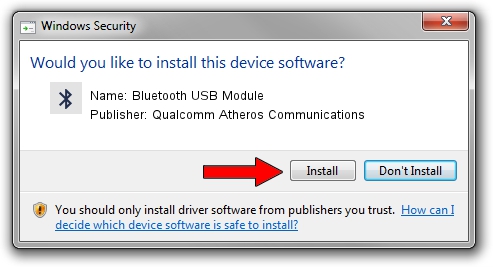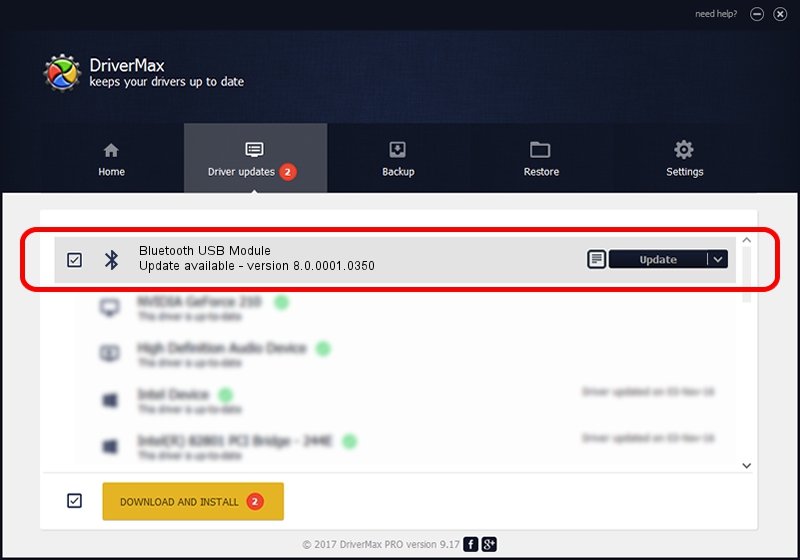Advertising seems to be blocked by your browser.
The ads help us provide this software and web site to you for free.
Please support our project by allowing our site to show ads.
Home /
Manufacturers /
Qualcomm Atheros Communications /
Bluetooth USB Module /
USB/VID_04CA&PID_300D /
8.0.0001.0350 Aug 18, 2015
Driver for Qualcomm Atheros Communications Bluetooth USB Module - downloading and installing it
Bluetooth USB Module is a Bluetooth device. The developer of this driver was Qualcomm Atheros Communications. In order to make sure you are downloading the exact right driver the hardware id is USB/VID_04CA&PID_300D.
1. Install Qualcomm Atheros Communications Bluetooth USB Module driver manually
- Download the setup file for Qualcomm Atheros Communications Bluetooth USB Module driver from the location below. This is the download link for the driver version 8.0.0001.0350 dated 2015-08-18.
- Run the driver setup file from a Windows account with the highest privileges (rights). If your UAC (User Access Control) is started then you will have to accept of the driver and run the setup with administrative rights.
- Go through the driver setup wizard, which should be pretty straightforward. The driver setup wizard will analyze your PC for compatible devices and will install the driver.
- Shutdown and restart your computer and enjoy the new driver, as you can see it was quite smple.
Size of this driver: 325570 bytes (317.94 KB)
Driver rating 5 stars out of 94718 votes.
This driver will work for the following versions of Windows:
- This driver works on Windows Vista 64 bits
- This driver works on Windows 7 64 bits
- This driver works on Windows 8 64 bits
- This driver works on Windows 8.1 64 bits
- This driver works on Windows 10 64 bits
- This driver works on Windows 11 64 bits
2. How to install Qualcomm Atheros Communications Bluetooth USB Module driver using DriverMax
The advantage of using DriverMax is that it will setup the driver for you in just a few seconds and it will keep each driver up to date. How can you install a driver using DriverMax? Let's take a look!
- Open DriverMax and press on the yellow button that says ~SCAN FOR DRIVER UPDATES NOW~. Wait for DriverMax to analyze each driver on your PC.
- Take a look at the list of detected driver updates. Search the list until you find the Qualcomm Atheros Communications Bluetooth USB Module driver. Click the Update button.
- That's it, you installed your first driver!

Feb 12 2024 12:26AM / Written by Daniel Statescu for DriverMax
follow @DanielStatescu