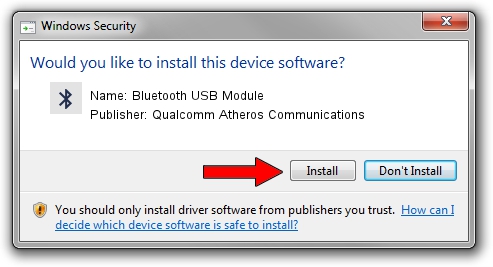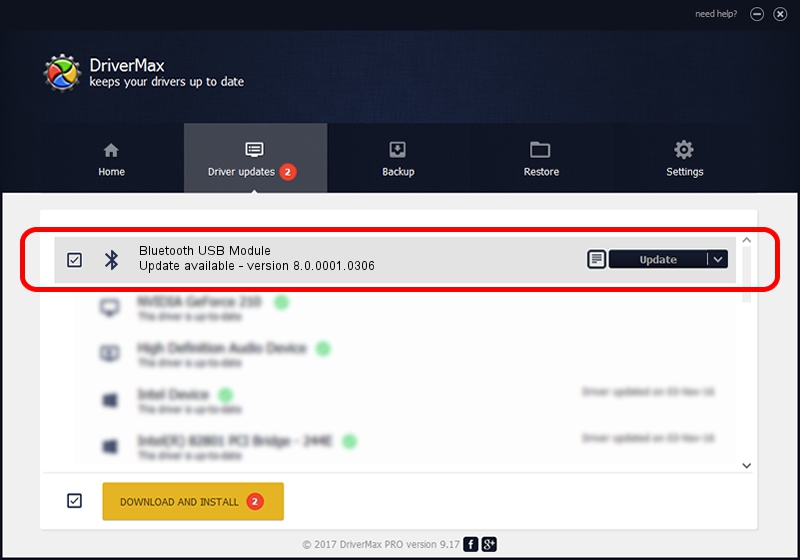Advertising seems to be blocked by your browser.
The ads help us provide this software and web site to you for free.
Please support our project by allowing our site to show ads.
Home /
Manufacturers /
Qualcomm Atheros Communications /
Bluetooth USB Module /
USB/VID_04CA&PID_300D /
8.0.0001.0306 Sep 18, 2013
Qualcomm Atheros Communications Bluetooth USB Module - two ways of downloading and installing the driver
Bluetooth USB Module is a Bluetooth hardware device. The developer of this driver was Qualcomm Atheros Communications. USB/VID_04CA&PID_300D is the matching hardware id of this device.
1. How to manually install Qualcomm Atheros Communications Bluetooth USB Module driver
- Download the setup file for Qualcomm Atheros Communications Bluetooth USB Module driver from the location below. This is the download link for the driver version 8.0.0001.0306 released on 2013-09-18.
- Run the driver installation file from a Windows account with the highest privileges (rights). If your UAC (User Access Control) is enabled then you will have to confirm the installation of the driver and run the setup with administrative rights.
- Follow the driver installation wizard, which should be pretty easy to follow. The driver installation wizard will analyze your PC for compatible devices and will install the driver.
- Restart your PC and enjoy the new driver, it is as simple as that.
Download size of the driver: 320363 bytes (312.85 KB)
This driver received an average rating of 4.8 stars out of 84283 votes.
This driver is fully compatible with the following versions of Windows:
- This driver works on Windows Vista 64 bits
- This driver works on Windows 7 64 bits
- This driver works on Windows 8 64 bits
- This driver works on Windows 8.1 64 bits
- This driver works on Windows 10 64 bits
- This driver works on Windows 11 64 bits
2. How to use DriverMax to install Qualcomm Atheros Communications Bluetooth USB Module driver
The most important advantage of using DriverMax is that it will setup the driver for you in just a few seconds and it will keep each driver up to date, not just this one. How easy can you install a driver with DriverMax? Let's follow a few steps!
- Start DriverMax and push on the yellow button that says ~SCAN FOR DRIVER UPDATES NOW~. Wait for DriverMax to scan and analyze each driver on your computer.
- Take a look at the list of available driver updates. Scroll the list down until you locate the Qualcomm Atheros Communications Bluetooth USB Module driver. Click the Update button.
- That's it, you installed your first driver!

Jul 22 2016 8:17AM / Written by Daniel Statescu for DriverMax
follow @DanielStatescu