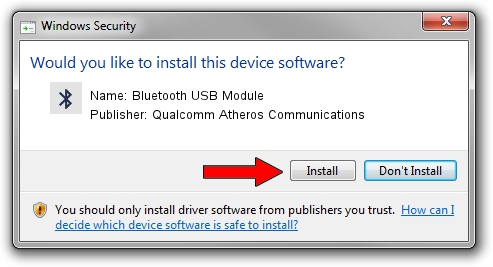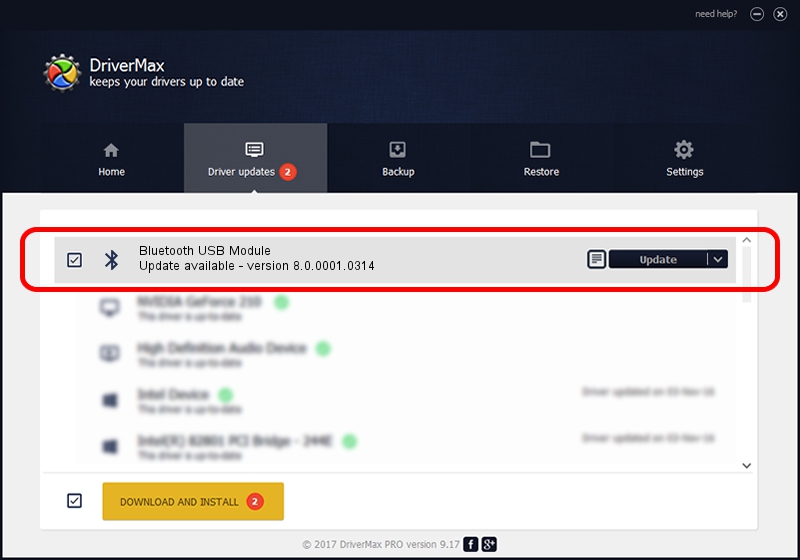Advertising seems to be blocked by your browser.
The ads help us provide this software and web site to you for free.
Please support our project by allowing our site to show ads.
Home /
Manufacturers /
Qualcomm Atheros Communications /
Bluetooth USB Module /
USB/VID_0489&PID_E04C /
8.0.0001.0314 Dec 20, 2013
Download and install Qualcomm Atheros Communications Bluetooth USB Module driver
Bluetooth USB Module is a Bluetooth hardware device. The Windows version of this driver was developed by Qualcomm Atheros Communications. The hardware id of this driver is USB/VID_0489&PID_E04C.
1. Install Qualcomm Atheros Communications Bluetooth USB Module driver manually
- Download the driver setup file for Qualcomm Atheros Communications Bluetooth USB Module driver from the link below. This download link is for the driver version 8.0.0001.0314 dated 2013-12-20.
- Run the driver installation file from a Windows account with administrative rights. If your UAC (User Access Control) is running then you will have to accept of the driver and run the setup with administrative rights.
- Follow the driver setup wizard, which should be pretty straightforward. The driver setup wizard will scan your PC for compatible devices and will install the driver.
- Shutdown and restart your computer and enjoy the new driver, it is as simple as that.
This driver was installed by many users and received an average rating of 3 stars out of 85558 votes.
2. Using DriverMax to install Qualcomm Atheros Communications Bluetooth USB Module driver
The advantage of using DriverMax is that it will setup the driver for you in the easiest possible way and it will keep each driver up to date. How easy can you install a driver using DriverMax? Let's take a look!
- Open DriverMax and push on the yellow button that says ~SCAN FOR DRIVER UPDATES NOW~. Wait for DriverMax to analyze each driver on your computer.
- Take a look at the list of detected driver updates. Scroll the list down until you find the Qualcomm Atheros Communications Bluetooth USB Module driver. Click the Update button.
- Finished installing the driver!

Jun 20 2016 12:48PM / Written by Dan Armano for DriverMax
follow @danarm