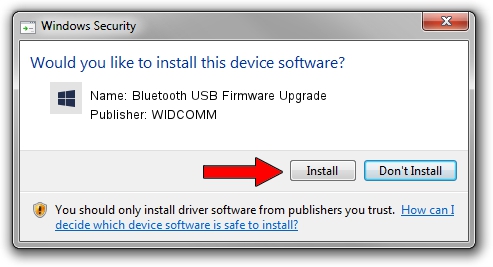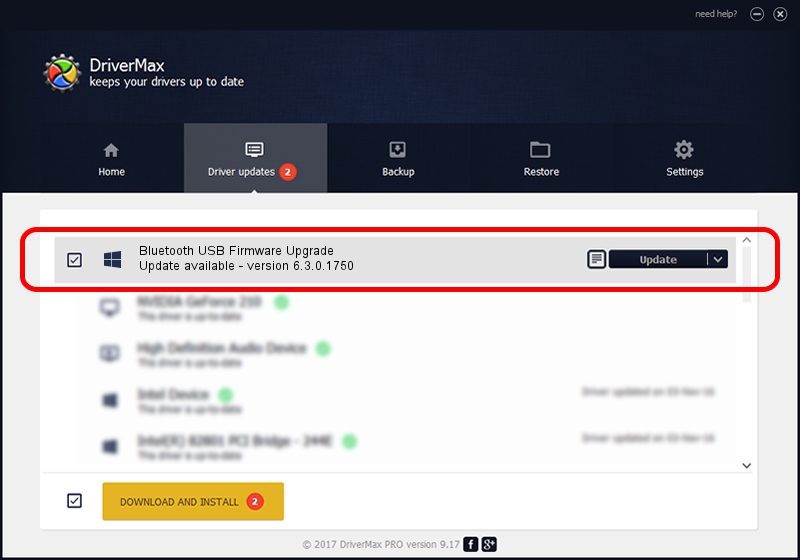Advertising seems to be blocked by your browser.
The ads help us provide this software and web site to you for free.
Please support our project by allowing our site to show ads.
Home /
Manufacturers /
WIDCOMM /
Bluetooth USB Firmware Upgrade /
USB/VID_413C&PID_028F /
6.3.0.1750 Oct 22, 2009
Download and install WIDCOMM Bluetooth USB Firmware Upgrade driver
Bluetooth USB Firmware Upgrade is a BTDFU device. This Windows driver was developed by WIDCOMM. The hardware id of this driver is USB/VID_413C&PID_028F; this string has to match your hardware.
1. Manually install WIDCOMM Bluetooth USB Firmware Upgrade driver
- Download the driver setup file for WIDCOMM Bluetooth USB Firmware Upgrade driver from the location below. This is the download link for the driver version 6.3.0.1750 dated 2009-10-22.
- Start the driver setup file from a Windows account with the highest privileges (rights). If your User Access Control Service (UAC) is enabled then you will have to accept of the driver and run the setup with administrative rights.
- Follow the driver installation wizard, which should be quite easy to follow. The driver installation wizard will analyze your PC for compatible devices and will install the driver.
- Restart your PC and enjoy the fresh driver, it is as simple as that.
Download size of the driver: 28613 bytes (27.94 KB)
This driver was installed by many users and received an average rating of 4.9 stars out of 84893 votes.
This driver will work for the following versions of Windows:
- This driver works on Windows 2000 64 bits
- This driver works on Windows Server 2003 64 bits
- This driver works on Windows XP 64 bits
- This driver works on Windows Vista 64 bits
- This driver works on Windows 7 64 bits
- This driver works on Windows 8 64 bits
- This driver works on Windows 8.1 64 bits
- This driver works on Windows 10 64 bits
- This driver works on Windows 11 64 bits
2. How to install WIDCOMM Bluetooth USB Firmware Upgrade driver using DriverMax
The advantage of using DriverMax is that it will install the driver for you in the easiest possible way and it will keep each driver up to date. How easy can you install a driver with DriverMax? Let's follow a few steps!
- Open DriverMax and push on the yellow button named ~SCAN FOR DRIVER UPDATES NOW~. Wait for DriverMax to scan and analyze each driver on your computer.
- Take a look at the list of driver updates. Scroll the list down until you find the WIDCOMM Bluetooth USB Firmware Upgrade driver. Click the Update button.
- That's all, the driver is now installed!