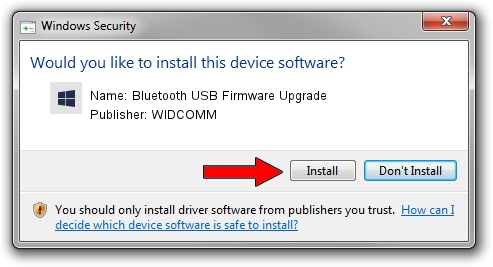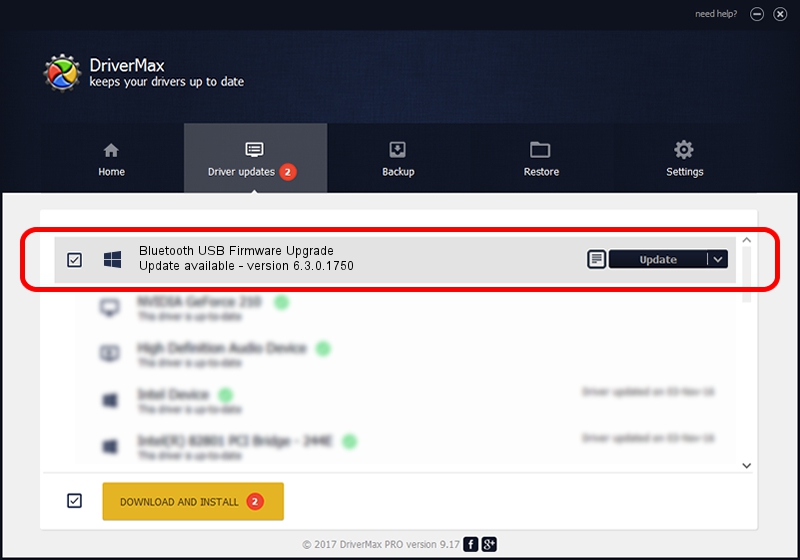Advertising seems to be blocked by your browser.
The ads help us provide this software and web site to you for free.
Please support our project by allowing our site to show ads.
Home /
Manufacturers /
WIDCOMM /
Bluetooth USB Firmware Upgrade /
USB/VID_1D4D&PID_2004 /
6.3.0.1750 Oct 22, 2009
WIDCOMM Bluetooth USB Firmware Upgrade how to download and install the driver
Bluetooth USB Firmware Upgrade is a BTDFU hardware device. The Windows version of this driver was developed by WIDCOMM. The hardware id of this driver is USB/VID_1D4D&PID_2004.
1. WIDCOMM Bluetooth USB Firmware Upgrade driver - how to install it manually
- Download the driver setup file for WIDCOMM Bluetooth USB Firmware Upgrade driver from the location below. This is the download link for the driver version 6.3.0.1750 dated 2009-10-22.
- Run the driver installation file from a Windows account with administrative rights. If your User Access Control Service (UAC) is running then you will have to accept of the driver and run the setup with administrative rights.
- Go through the driver setup wizard, which should be quite straightforward. The driver setup wizard will analyze your PC for compatible devices and will install the driver.
- Restart your computer and enjoy the new driver, it is as simple as that.
Size of this driver: 28613 bytes (27.94 KB)
This driver was rated with an average of 4.3 stars by 40946 users.
This driver is fully compatible with the following versions of Windows:
- This driver works on Windows 2000 64 bits
- This driver works on Windows Server 2003 64 bits
- This driver works on Windows XP 64 bits
- This driver works on Windows Vista 64 bits
- This driver works on Windows 7 64 bits
- This driver works on Windows 8 64 bits
- This driver works on Windows 8.1 64 bits
- This driver works on Windows 10 64 bits
- This driver works on Windows 11 64 bits
2. The easy way: using DriverMax to install WIDCOMM Bluetooth USB Firmware Upgrade driver
The advantage of using DriverMax is that it will setup the driver for you in the easiest possible way and it will keep each driver up to date. How easy can you install a driver with DriverMax? Let's follow a few steps!
- Start DriverMax and click on the yellow button named ~SCAN FOR DRIVER UPDATES NOW~. Wait for DriverMax to scan and analyze each driver on your PC.
- Take a look at the list of available driver updates. Search the list until you locate the WIDCOMM Bluetooth USB Firmware Upgrade driver. Click on Update.
- Finished installing the driver!