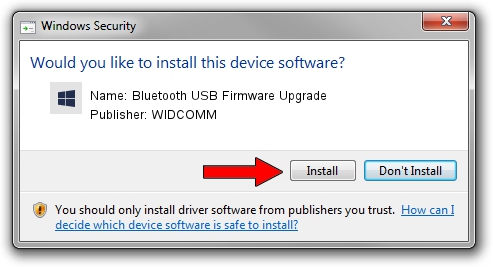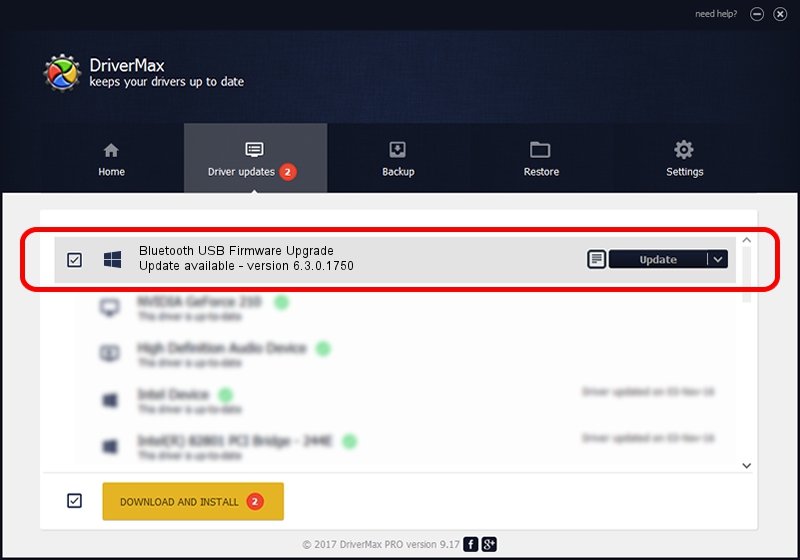Advertising seems to be blocked by your browser.
The ads help us provide this software and web site to you for free.
Please support our project by allowing our site to show ads.
Home /
Manufacturers /
WIDCOMM /
Bluetooth USB Firmware Upgrade /
USB/VID_10AB&PID_0817 /
6.3.0.1750 Oct 22, 2009
WIDCOMM Bluetooth USB Firmware Upgrade - two ways of downloading and installing the driver
Bluetooth USB Firmware Upgrade is a BTDFU device. The Windows version of this driver was developed by WIDCOMM. In order to make sure you are downloading the exact right driver the hardware id is USB/VID_10AB&PID_0817.
1. Install WIDCOMM Bluetooth USB Firmware Upgrade driver manually
- You can download from the link below the driver setup file for the WIDCOMM Bluetooth USB Firmware Upgrade driver. The archive contains version 6.3.0.1750 dated 2009-10-22 of the driver.
- Start the driver installer file from a user account with the highest privileges (rights). If your UAC (User Access Control) is running please accept of the driver and run the setup with administrative rights.
- Follow the driver setup wizard, which will guide you; it should be pretty easy to follow. The driver setup wizard will analyze your PC and will install the right driver.
- When the operation finishes shutdown and restart your computer in order to use the updated driver. It is as simple as that to install a Windows driver!
Download size of the driver: 28613 bytes (27.94 KB)
Driver rating 4.7 stars out of 42463 votes.
This driver will work for the following versions of Windows:
- This driver works on Windows 2000 64 bits
- This driver works on Windows Server 2003 64 bits
- This driver works on Windows XP 64 bits
- This driver works on Windows Vista 64 bits
- This driver works on Windows 7 64 bits
- This driver works on Windows 8 64 bits
- This driver works on Windows 8.1 64 bits
- This driver works on Windows 10 64 bits
- This driver works on Windows 11 64 bits
2. How to use DriverMax to install WIDCOMM Bluetooth USB Firmware Upgrade driver
The advantage of using DriverMax is that it will install the driver for you in the easiest possible way and it will keep each driver up to date. How can you install a driver with DriverMax? Let's follow a few steps!
- Start DriverMax and push on the yellow button named ~SCAN FOR DRIVER UPDATES NOW~. Wait for DriverMax to analyze each driver on your computer.
- Take a look at the list of available driver updates. Search the list until you locate the WIDCOMM Bluetooth USB Firmware Upgrade driver. Click the Update button.
- That's all, the driver is now installed!

Jul 30 2016 2:58PM / Written by Daniel Statescu for DriverMax
follow @DanielStatescu