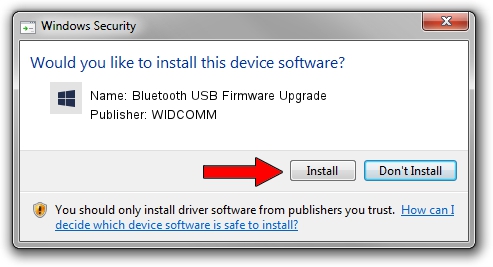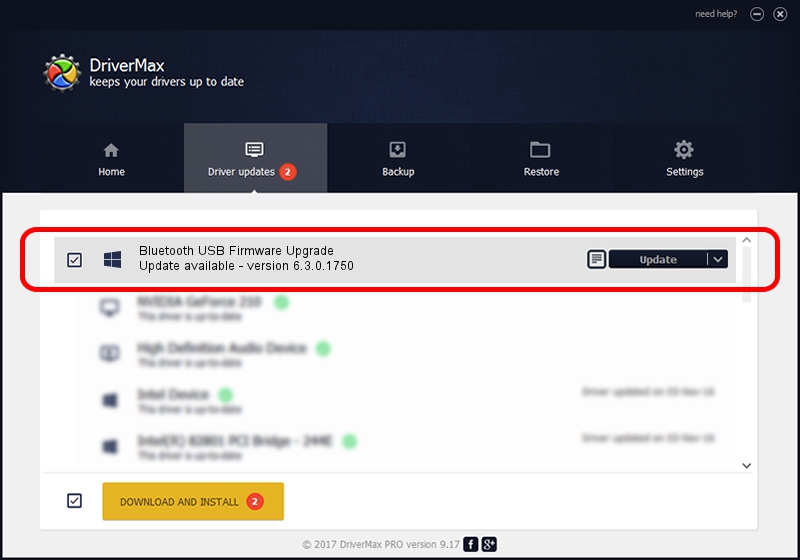Advertising seems to be blocked by your browser.
The ads help us provide this software and web site to you for free.
Please support our project by allowing our site to show ads.
Home /
Manufacturers /
WIDCOMM /
Bluetooth USB Firmware Upgrade /
USB/VID_0489&PID_E00C /
6.3.0.1750 Oct 22, 2009
WIDCOMM Bluetooth USB Firmware Upgrade - two ways of downloading and installing the driver
Bluetooth USB Firmware Upgrade is a BTDFU hardware device. The Windows version of this driver was developed by WIDCOMM. In order to make sure you are downloading the exact right driver the hardware id is USB/VID_0489&PID_E00C.
1. WIDCOMM Bluetooth USB Firmware Upgrade driver - how to install it manually
- Download the setup file for WIDCOMM Bluetooth USB Firmware Upgrade driver from the link below. This is the download link for the driver version 6.3.0.1750 dated 2009-10-22.
- Start the driver installation file from a Windows account with administrative rights. If your User Access Control (UAC) is enabled then you will have to confirm the installation of the driver and run the setup with administrative rights.
- Go through the driver installation wizard, which should be quite easy to follow. The driver installation wizard will analyze your PC for compatible devices and will install the driver.
- Restart your computer and enjoy the updated driver, as you can see it was quite smple.
The file size of this driver is 28613 bytes (27.94 KB)
This driver was installed by many users and received an average rating of 4.2 stars out of 42572 votes.
This driver is compatible with the following versions of Windows:
- This driver works on Windows 2000 64 bits
- This driver works on Windows Server 2003 64 bits
- This driver works on Windows XP 64 bits
- This driver works on Windows Vista 64 bits
- This driver works on Windows 7 64 bits
- This driver works on Windows 8 64 bits
- This driver works on Windows 8.1 64 bits
- This driver works on Windows 10 64 bits
- This driver works on Windows 11 64 bits
2. Using DriverMax to install WIDCOMM Bluetooth USB Firmware Upgrade driver
The advantage of using DriverMax is that it will setup the driver for you in the easiest possible way and it will keep each driver up to date. How easy can you install a driver using DriverMax? Let's take a look!
- Start DriverMax and click on the yellow button that says ~SCAN FOR DRIVER UPDATES NOW~. Wait for DriverMax to analyze each driver on your computer.
- Take a look at the list of driver updates. Scroll the list down until you find the WIDCOMM Bluetooth USB Firmware Upgrade driver. Click the Update button.
- Finished installing the driver!

Jul 30 2016 2:57PM / Written by Andreea Kartman for DriverMax
follow @DeeaKartman