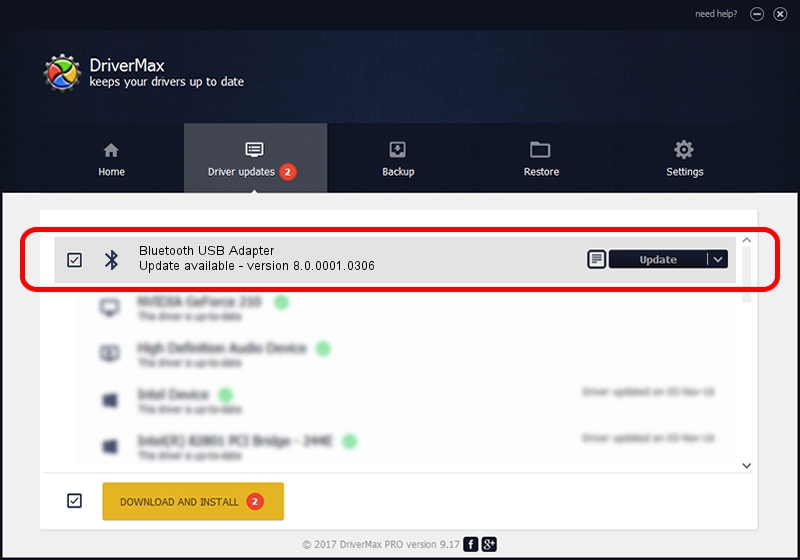Advertising seems to be blocked by your browser.
The ads help us provide this software and web site to you for free.
Please support our project by allowing our site to show ads.
Home /
Manufacturers /
Qualcomm Atheros Communications /
Bluetooth USB Adapter /
USB/VID_5160&PID_30B0 /
8.0.0001.0306 Sep 18, 2013
Driver for Qualcomm Atheros Communications Bluetooth USB Adapter - downloading and installing it
Bluetooth USB Adapter is a Bluetooth hardware device. The developer of this driver was Qualcomm Atheros Communications. The hardware id of this driver is USB/VID_5160&PID_30B0; this string has to match your hardware.
1. Install Qualcomm Atheros Communications Bluetooth USB Adapter driver manually
- You can download from the link below the driver installer file for the Qualcomm Atheros Communications Bluetooth USB Adapter driver. The archive contains version 8.0.0001.0306 dated 2013-09-18 of the driver.
- Start the driver installer file from a user account with the highest privileges (rights). If your User Access Control (UAC) is running please accept of the driver and run the setup with administrative rights.
- Go through the driver setup wizard, which will guide you; it should be quite easy to follow. The driver setup wizard will analyze your PC and will install the right driver.
- When the operation finishes shutdown and restart your PC in order to use the updated driver. As you can see it was quite smple to install a Windows driver!
The file size of this driver is 320363 bytes (312.85 KB)
This driver was installed by many users and received an average rating of 4 stars out of 55787 votes.
This driver is compatible with the following versions of Windows:
- This driver works on Windows Vista 64 bits
- This driver works on Windows 7 64 bits
- This driver works on Windows 8 64 bits
- This driver works on Windows 8.1 64 bits
- This driver works on Windows 10 64 bits
- This driver works on Windows 11 64 bits
2. The easy way: using DriverMax to install Qualcomm Atheros Communications Bluetooth USB Adapter driver
The advantage of using DriverMax is that it will install the driver for you in the easiest possible way and it will keep each driver up to date. How can you install a driver with DriverMax? Let's take a look!
- Open DriverMax and push on the yellow button that says ~SCAN FOR DRIVER UPDATES NOW~. Wait for DriverMax to scan and analyze each driver on your PC.
- Take a look at the list of detected driver updates. Scroll the list down until you find the Qualcomm Atheros Communications Bluetooth USB Adapter driver. Click the Update button.
- That's all, the driver is now installed!

Jul 7 2016 11:56PM / Written by Dan Armano for DriverMax
follow @danarm