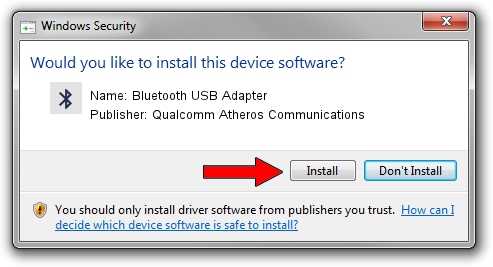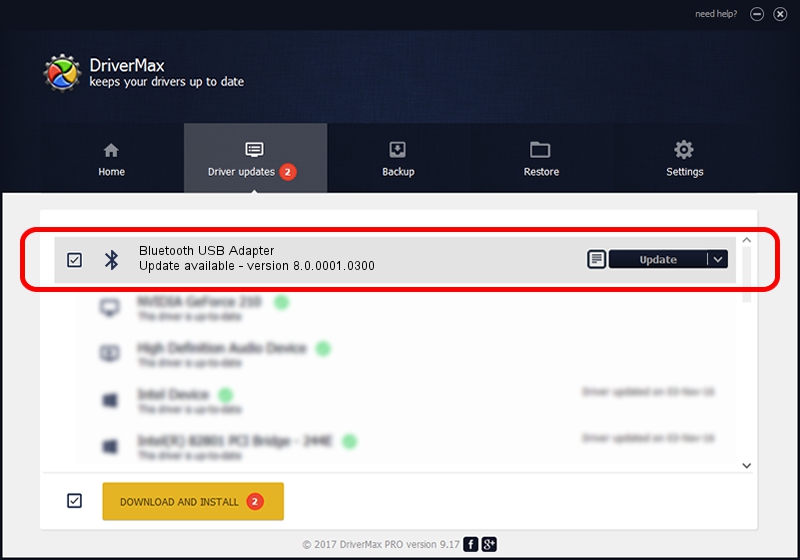Advertising seems to be blocked by your browser.
The ads help us provide this software and web site to you for free.
Please support our project by allowing our site to show ads.
Home /
Manufacturers /
Qualcomm Atheros Communications /
Bluetooth USB Adapter /
USB/VID_1690&PID_0763 /
8.0.0001.0300 Aug 09, 2013
Driver for Qualcomm Atheros Communications Bluetooth USB Adapter - downloading and installing it
Bluetooth USB Adapter is a Bluetooth hardware device. The developer of this driver was Qualcomm Atheros Communications. The hardware id of this driver is USB/VID_1690&PID_0763.
1. Install Qualcomm Atheros Communications Bluetooth USB Adapter driver manually
- You can download from the link below the driver setup file for the Qualcomm Atheros Communications Bluetooth USB Adapter driver. The archive contains version 8.0.0001.0300 released on 2013-08-09 of the driver.
- Start the driver installer file from a user account with the highest privileges (rights). If your User Access Control (UAC) is started please confirm the installation of the driver and run the setup with administrative rights.
- Go through the driver installation wizard, which will guide you; it should be pretty easy to follow. The driver installation wizard will analyze your PC and will install the right driver.
- When the operation finishes shutdown and restart your computer in order to use the updated driver. As you can see it was quite smple to install a Windows driver!
Download size of the driver: 318126 bytes (310.67 KB)
Driver rating 5 stars out of 14069 votes.
This driver will work for the following versions of Windows:
- This driver works on Windows Vista 64 bits
- This driver works on Windows 7 64 bits
- This driver works on Windows 8 64 bits
- This driver works on Windows 8.1 64 bits
- This driver works on Windows 10 64 bits
- This driver works on Windows 11 64 bits
2. The easy way: using DriverMax to install Qualcomm Atheros Communications Bluetooth USB Adapter driver
The most important advantage of using DriverMax is that it will setup the driver for you in the easiest possible way and it will keep each driver up to date. How can you install a driver using DriverMax? Let's follow a few steps!
- Start DriverMax and click on the yellow button named ~SCAN FOR DRIVER UPDATES NOW~. Wait for DriverMax to scan and analyze each driver on your PC.
- Take a look at the list of driver updates. Scroll the list down until you find the Qualcomm Atheros Communications Bluetooth USB Adapter driver. Click on Update.
- That's it, you installed your first driver!

Jul 10 2016 6:15AM / Written by Andreea Kartman for DriverMax
follow @DeeaKartman