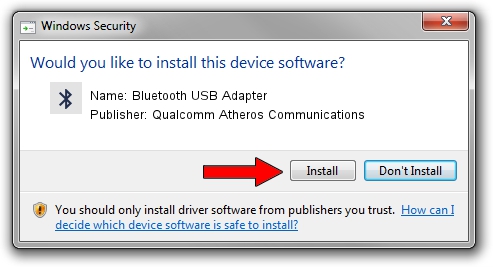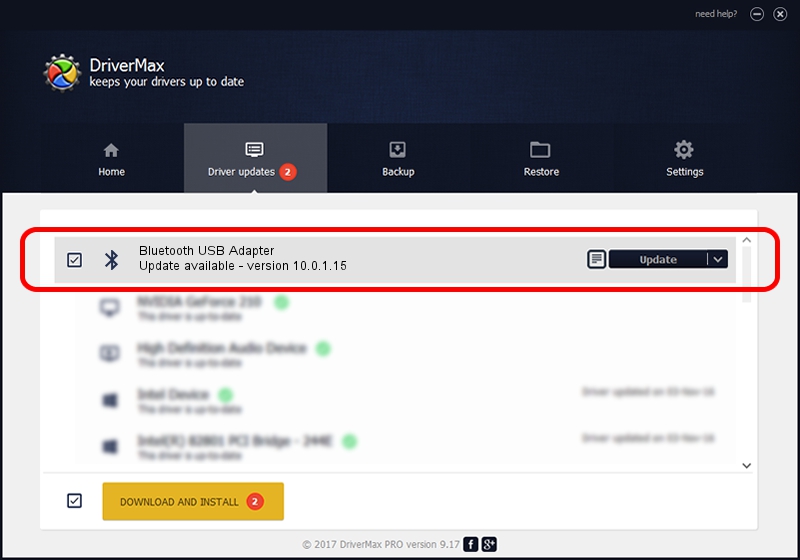Advertising seems to be blocked by your browser.
The ads help us provide this software and web site to you for free.
Please support our project by allowing our site to show ads.
Home /
Manufacturers /
Qualcomm Atheros Communications /
Bluetooth USB Adapter /
USB/VID_1690&PID_0763 /
10.0.1.15 Jun 13, 2017
Qualcomm Atheros Communications Bluetooth USB Adapter - two ways of downloading and installing the driver
Bluetooth USB Adapter is a Bluetooth device. This driver was developed by Qualcomm Atheros Communications. USB/VID_1690&PID_0763 is the matching hardware id of this device.
1. Install Qualcomm Atheros Communications Bluetooth USB Adapter driver manually
- Download the setup file for Qualcomm Atheros Communications Bluetooth USB Adapter driver from the link below. This download link is for the driver version 10.0.1.15 released on 2017-06-13.
- Run the driver installation file from a Windows account with the highest privileges (rights). If your UAC (User Access Control) is started then you will have to accept of the driver and run the setup with administrative rights.
- Go through the driver installation wizard, which should be pretty easy to follow. The driver installation wizard will analyze your PC for compatible devices and will install the driver.
- Restart your computer and enjoy the updated driver, it is as simple as that.
Size of this driver: 328934 bytes (321.22 KB)
This driver was installed by many users and received an average rating of 4 stars out of 74591 votes.
This driver is compatible with the following versions of Windows:
- This driver works on Windows Vista 64 bits
- This driver works on Windows 7 64 bits
- This driver works on Windows 8 64 bits
- This driver works on Windows 8.1 64 bits
- This driver works on Windows 10 64 bits
- This driver works on Windows 11 64 bits
2. How to use DriverMax to install Qualcomm Atheros Communications Bluetooth USB Adapter driver
The most important advantage of using DriverMax is that it will install the driver for you in just a few seconds and it will keep each driver up to date. How can you install a driver using DriverMax? Let's see!
- Open DriverMax and click on the yellow button named ~SCAN FOR DRIVER UPDATES NOW~. Wait for DriverMax to scan and analyze each driver on your computer.
- Take a look at the list of available driver updates. Search the list until you find the Qualcomm Atheros Communications Bluetooth USB Adapter driver. Click on Update.
- That's all, the driver is now installed!

May 25 2024 6:55AM / Written by Andreea Kartman for DriverMax
follow @DeeaKartman