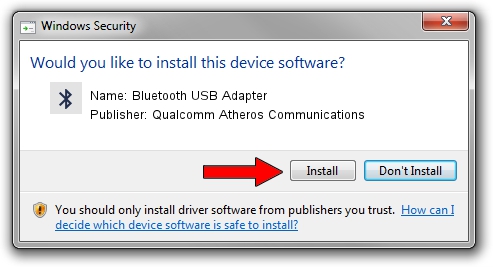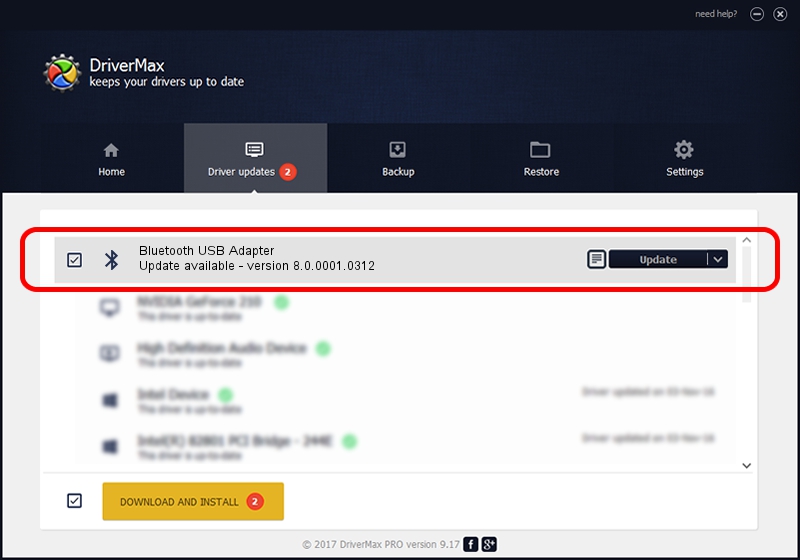Advertising seems to be blocked by your browser.
The ads help us provide this software and web site to you for free.
Please support our project by allowing our site to show ads.
Home /
Manufacturers /
Qualcomm Atheros Communications /
Bluetooth USB Adapter /
USB/VID_0930&PID_0215 /
8.0.0001.0312 Nov 22, 2013
Qualcomm Atheros Communications Bluetooth USB Adapter how to download and install the driver
Bluetooth USB Adapter is a Bluetooth hardware device. The developer of this driver was Qualcomm Atheros Communications. In order to make sure you are downloading the exact right driver the hardware id is USB/VID_0930&PID_0215.
1. How to manually install Qualcomm Atheros Communications Bluetooth USB Adapter driver
- Download the setup file for Qualcomm Atheros Communications Bluetooth USB Adapter driver from the location below. This is the download link for the driver version 8.0.0001.0312 released on 2013-11-22.
- Start the driver installation file from a Windows account with the highest privileges (rights). If your UAC (User Access Control) is enabled then you will have to confirm the installation of the driver and run the setup with administrative rights.
- Go through the driver installation wizard, which should be pretty easy to follow. The driver installation wizard will analyze your PC for compatible devices and will install the driver.
- Shutdown and restart your PC and enjoy the fresh driver, it is as simple as that.
Driver file size: 273626 bytes (267.21 KB)
Driver rating 4.2 stars out of 64436 votes.
This driver was released for the following versions of Windows:
- This driver works on Windows Vista 32 bits
- This driver works on Windows 7 32 bits
- This driver works on Windows 8 32 bits
- This driver works on Windows 8.1 32 bits
- This driver works on Windows 10 32 bits
- This driver works on Windows 11 32 bits
2. Installing the Qualcomm Atheros Communications Bluetooth USB Adapter driver using DriverMax: the easy way
The advantage of using DriverMax is that it will setup the driver for you in just a few seconds and it will keep each driver up to date. How easy can you install a driver using DriverMax? Let's follow a few steps!
- Open DriverMax and press on the yellow button that says ~SCAN FOR DRIVER UPDATES NOW~. Wait for DriverMax to analyze each driver on your computer.
- Take a look at the list of detected driver updates. Scroll the list down until you find the Qualcomm Atheros Communications Bluetooth USB Adapter driver. Click the Update button.
- Enjoy using the updated driver! :)

Aug 6 2016 7:05AM / Written by Dan Armano for DriverMax
follow @danarm