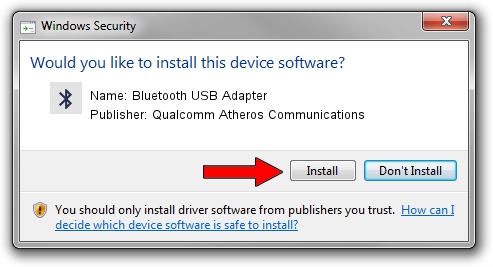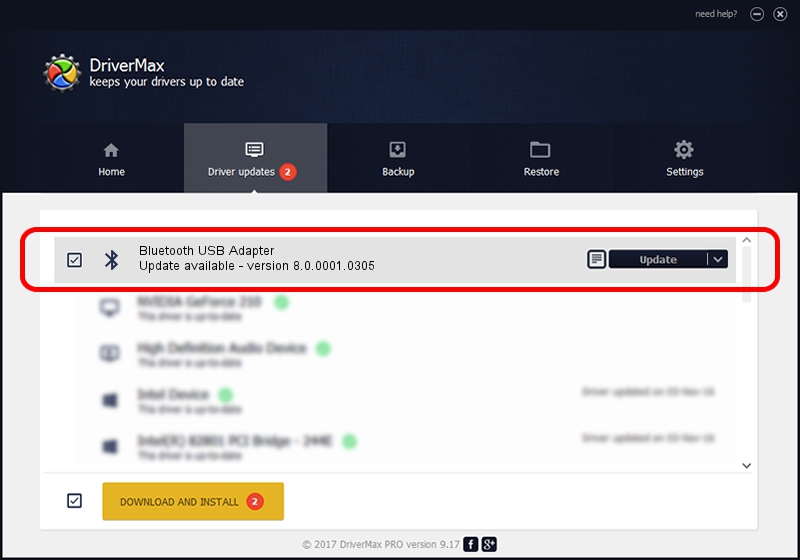Advertising seems to be blocked by your browser.
The ads help us provide this software and web site to you for free.
Please support our project by allowing our site to show ads.
Home /
Manufacturers /
Qualcomm Atheros Communications /
Bluetooth USB Adapter /
USB/VID_0930&PID_0215 /
8.0.0001.0305 Sep 06, 2013
Download and install Qualcomm Atheros Communications Bluetooth USB Adapter driver
Bluetooth USB Adapter is a Bluetooth hardware device. The developer of this driver was Qualcomm Atheros Communications. The hardware id of this driver is USB/VID_0930&PID_0215.
1. Install Qualcomm Atheros Communications Bluetooth USB Adapter driver manually
- You can download from the link below the driver installer file for the Qualcomm Atheros Communications Bluetooth USB Adapter driver. The archive contains version 8.0.0001.0305 released on 2013-09-06 of the driver.
- Run the driver installer file from a user account with the highest privileges (rights). If your User Access Control (UAC) is started please accept of the driver and run the setup with administrative rights.
- Go through the driver installation wizard, which will guide you; it should be quite easy to follow. The driver installation wizard will scan your PC and will install the right driver.
- When the operation finishes restart your computer in order to use the updated driver. It is as simple as that to install a Windows driver!
Driver file size: 272744 bytes (266.35 KB)
This driver received an average rating of 4 stars out of 26876 votes.
This driver is compatible with the following versions of Windows:
- This driver works on Windows Vista 32 bits
- This driver works on Windows 7 32 bits
- This driver works on Windows 8 32 bits
- This driver works on Windows 8.1 32 bits
- This driver works on Windows 10 32 bits
- This driver works on Windows 11 32 bits
2. How to use DriverMax to install Qualcomm Atheros Communications Bluetooth USB Adapter driver
The most important advantage of using DriverMax is that it will install the driver for you in just a few seconds and it will keep each driver up to date, not just this one. How can you install a driver with DriverMax? Let's follow a few steps!
- Open DriverMax and press on the yellow button named ~SCAN FOR DRIVER UPDATES NOW~. Wait for DriverMax to scan and analyze each driver on your computer.
- Take a look at the list of driver updates. Scroll the list down until you locate the Qualcomm Atheros Communications Bluetooth USB Adapter driver. Click on Update.
- That's it, you installed your first driver!

Jul 7 2016 5:39AM / Written by Daniel Statescu for DriverMax
follow @DanielStatescu