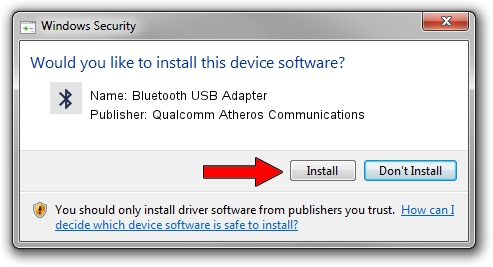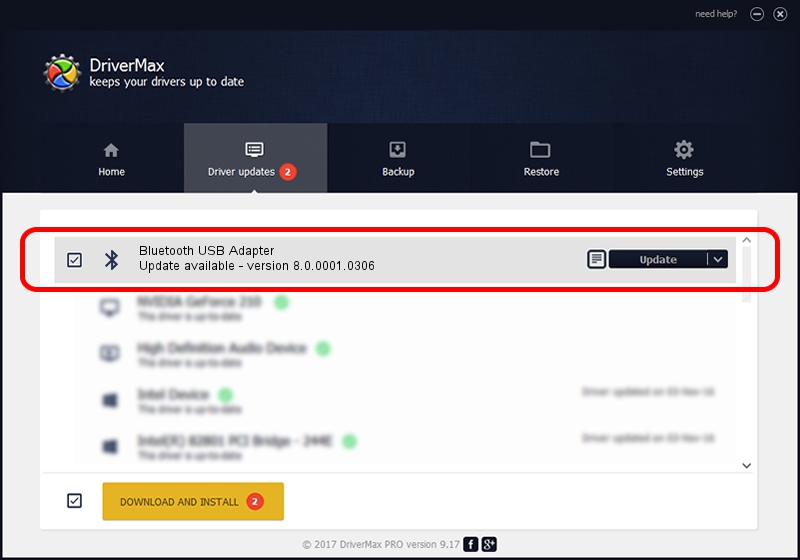Advertising seems to be blocked by your browser.
The ads help us provide this software and web site to you for free.
Please support our project by allowing our site to show ads.
Home /
Manufacturers /
Qualcomm Atheros Communications /
Bluetooth USB Adapter /
USB/VID_04F2&PID_AFFD /
8.0.0001.0306 Sep 18, 2013
Driver for Qualcomm Atheros Communications Bluetooth USB Adapter - downloading and installing it
Bluetooth USB Adapter is a Bluetooth hardware device. The Windows version of this driver was developed by Qualcomm Atheros Communications. In order to make sure you are downloading the exact right driver the hardware id is USB/VID_04F2&PID_AFFD.
1. How to manually install Qualcomm Atheros Communications Bluetooth USB Adapter driver
- Download the driver setup file for Qualcomm Atheros Communications Bluetooth USB Adapter driver from the link below. This download link is for the driver version 8.0.0001.0306 dated 2013-09-18.
- Run the driver installation file from a Windows account with administrative rights. If your User Access Control Service (UAC) is running then you will have to accept of the driver and run the setup with administrative rights.
- Go through the driver installation wizard, which should be pretty easy to follow. The driver installation wizard will analyze your PC for compatible devices and will install the driver.
- Restart your PC and enjoy the new driver, as you can see it was quite smple.
Driver file size: 320363 bytes (312.85 KB)
This driver was installed by many users and received an average rating of 4.7 stars out of 85062 votes.
This driver will work for the following versions of Windows:
- This driver works on Windows Vista 64 bits
- This driver works on Windows 7 64 bits
- This driver works on Windows 8 64 bits
- This driver works on Windows 8.1 64 bits
- This driver works on Windows 10 64 bits
- This driver works on Windows 11 64 bits
2. How to install Qualcomm Atheros Communications Bluetooth USB Adapter driver using DriverMax
The advantage of using DriverMax is that it will setup the driver for you in just a few seconds and it will keep each driver up to date. How easy can you install a driver with DriverMax? Let's see!
- Start DriverMax and push on the yellow button that says ~SCAN FOR DRIVER UPDATES NOW~. Wait for DriverMax to analyze each driver on your PC.
- Take a look at the list of detected driver updates. Search the list until you locate the Qualcomm Atheros Communications Bluetooth USB Adapter driver. Click the Update button.
- That's it, you installed your first driver!

Jul 22 2016 8:13AM / Written by Daniel Statescu for DriverMax
follow @DanielStatescu