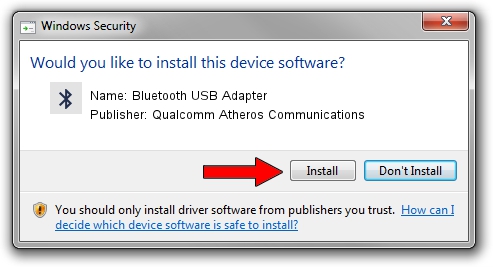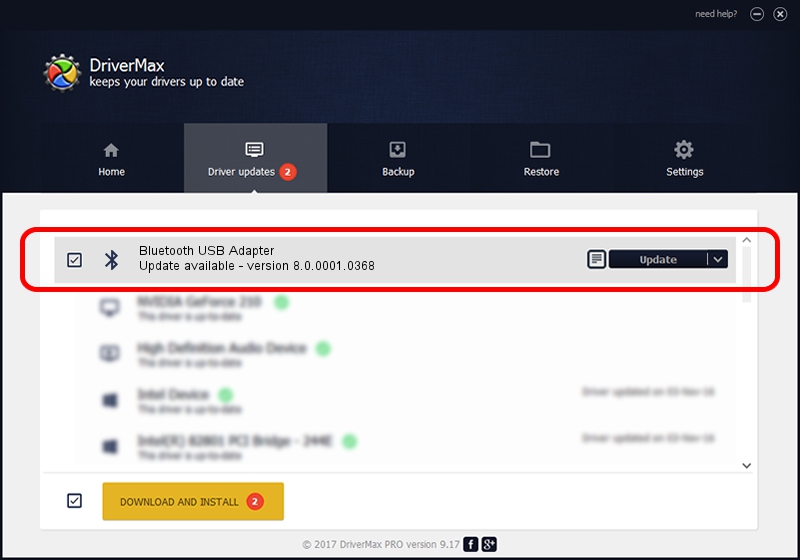Advertising seems to be blocked by your browser.
The ads help us provide this software and web site to you for free.
Please support our project by allowing our site to show ads.
Home /
Manufacturers /
Qualcomm Atheros Communications /
Bluetooth USB Adapter /
USB/VID_04F2&PID_AFF4 /
8.0.0001.0368 Nov 17, 2016
Qualcomm Atheros Communications Bluetooth USB Adapter - two ways of downloading and installing the driver
Bluetooth USB Adapter is a Bluetooth hardware device. This driver was developed by Qualcomm Atheros Communications. The hardware id of this driver is USB/VID_04F2&PID_AFF4.
1. How to manually install Qualcomm Atheros Communications Bluetooth USB Adapter driver
- Download the setup file for Qualcomm Atheros Communications Bluetooth USB Adapter driver from the location below. This is the download link for the driver version 8.0.0001.0368 dated 2016-11-17.
- Run the driver setup file from a Windows account with the highest privileges (rights). If your UAC (User Access Control) is running then you will have to confirm the installation of the driver and run the setup with administrative rights.
- Go through the driver setup wizard, which should be quite easy to follow. The driver setup wizard will analyze your PC for compatible devices and will install the driver.
- Shutdown and restart your computer and enjoy the fresh driver, as you can see it was quite smple.
Download size of the driver: 281660 bytes (275.06 KB)
This driver was rated with an average of 4.6 stars by 40499 users.
This driver was released for the following versions of Windows:
- This driver works on Windows Vista 32 bits
- This driver works on Windows 7 32 bits
- This driver works on Windows 8 32 bits
- This driver works on Windows 8.1 32 bits
- This driver works on Windows 10 32 bits
- This driver works on Windows 11 32 bits
2. The easy way: using DriverMax to install Qualcomm Atheros Communications Bluetooth USB Adapter driver
The advantage of using DriverMax is that it will setup the driver for you in the easiest possible way and it will keep each driver up to date, not just this one. How easy can you install a driver with DriverMax? Let's see!
- Open DriverMax and push on the yellow button named ~SCAN FOR DRIVER UPDATES NOW~. Wait for DriverMax to scan and analyze each driver on your computer.
- Take a look at the list of available driver updates. Scroll the list down until you locate the Qualcomm Atheros Communications Bluetooth USB Adapter driver. Click the Update button.
- Finished installing the driver!

May 18 2024 1:45PM / Written by Andreea Kartman for DriverMax
follow @DeeaKartman