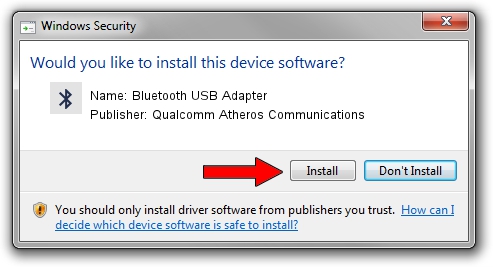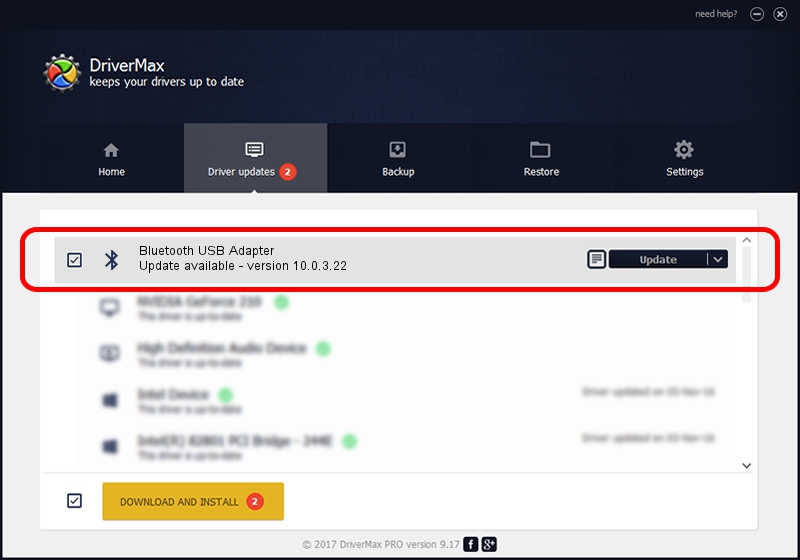Advertising seems to be blocked by your browser.
The ads help us provide this software and web site to you for free.
Please support our project by allowing our site to show ads.
Home /
Manufacturers /
Qualcomm Atheros Communications /
Bluetooth USB Adapter /
USB/VID_04F2&PID_AFF4 /
10.0.3.22 Sep 03, 2019
Qualcomm Atheros Communications Bluetooth USB Adapter how to download and install the driver
Bluetooth USB Adapter is a Bluetooth device. The developer of this driver was Qualcomm Atheros Communications. The hardware id of this driver is USB/VID_04F2&PID_AFF4; this string has to match your hardware.
1. How to manually install Qualcomm Atheros Communications Bluetooth USB Adapter driver
- You can download from the link below the driver setup file for the Qualcomm Atheros Communications Bluetooth USB Adapter driver. The archive contains version 10.0.3.22 dated 2019-09-03 of the driver.
- Start the driver installer file from a user account with the highest privileges (rights). If your UAC (User Access Control) is enabled please confirm the installation of the driver and run the setup with administrative rights.
- Go through the driver setup wizard, which will guide you; it should be quite easy to follow. The driver setup wizard will scan your PC and will install the right driver.
- When the operation finishes shutdown and restart your computer in order to use the updated driver. As you can see it was quite smple to install a Windows driver!
The file size of this driver is 371057 bytes (362.36 KB)
This driver was installed by many users and received an average rating of 4.2 stars out of 93190 votes.
This driver will work for the following versions of Windows:
- This driver works on Windows 2000 32 bits
- This driver works on Windows Server 2003 32 bits
- This driver works on Windows XP 32 bits
- This driver works on Windows Vista 32 bits
- This driver works on Windows 7 32 bits
- This driver works on Windows 8 32 bits
- This driver works on Windows 8.1 32 bits
- This driver works on Windows 10 32 bits
- This driver works on Windows 11 32 bits
2. How to install Qualcomm Atheros Communications Bluetooth USB Adapter driver using DriverMax
The most important advantage of using DriverMax is that it will setup the driver for you in the easiest possible way and it will keep each driver up to date. How can you install a driver with DriverMax? Let's see!
- Start DriverMax and push on the yellow button named ~SCAN FOR DRIVER UPDATES NOW~. Wait for DriverMax to analyze each driver on your PC.
- Take a look at the list of available driver updates. Search the list until you locate the Qualcomm Atheros Communications Bluetooth USB Adapter driver. Click the Update button.
- Finished installing the driver!

Jul 27 2024 3:03AM / Written by Daniel Statescu for DriverMax
follow @DanielStatescu