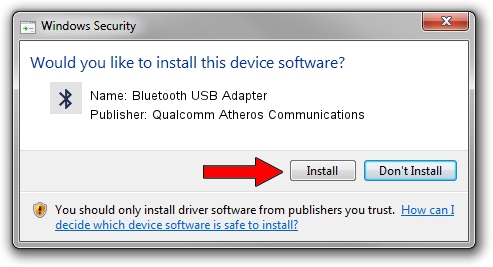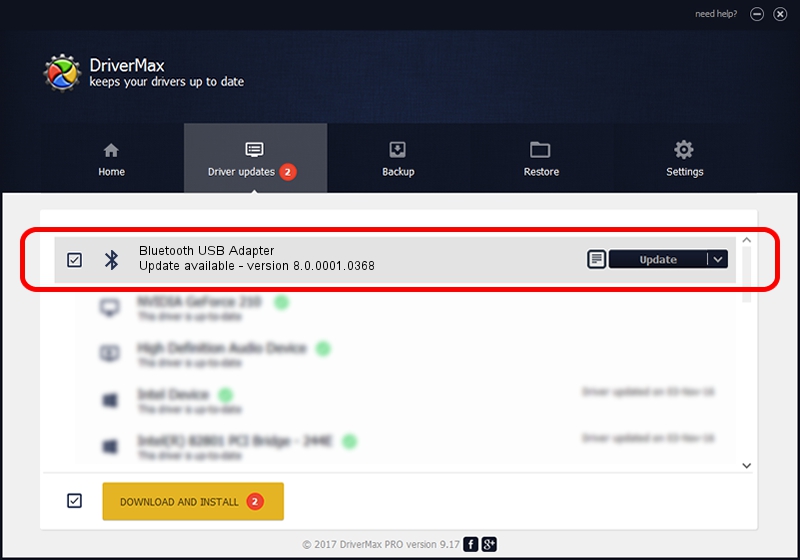Advertising seems to be blocked by your browser.
The ads help us provide this software and web site to you for free.
Please support our project by allowing our site to show ads.
Home /
Manufacturers /
Qualcomm Atheros Communications /
Bluetooth USB Adapter /
USB/VID_04F2&PID_AFF3 /
8.0.0001.0368 Nov 17, 2016
Qualcomm Atheros Communications Bluetooth USB Adapter - two ways of downloading and installing the driver
Bluetooth USB Adapter is a Bluetooth device. The developer of this driver was Qualcomm Atheros Communications. The hardware id of this driver is USB/VID_04F2&PID_AFF3; this string has to match your hardware.
1. Manually install Qualcomm Atheros Communications Bluetooth USB Adapter driver
- Download the setup file for Qualcomm Atheros Communications Bluetooth USB Adapter driver from the location below. This is the download link for the driver version 8.0.0001.0368 released on 2016-11-17.
- Start the driver setup file from a Windows account with the highest privileges (rights). If your User Access Control Service (UAC) is enabled then you will have to confirm the installation of the driver and run the setup with administrative rights.
- Go through the driver installation wizard, which should be pretty straightforward. The driver installation wizard will scan your PC for compatible devices and will install the driver.
- Shutdown and restart your PC and enjoy the updated driver, it is as simple as that.
File size of the driver: 329097 bytes (321.38 KB)
Driver rating 4.1 stars out of 41931 votes.
This driver was released for the following versions of Windows:
- This driver works on Windows Vista 64 bits
- This driver works on Windows 7 64 bits
- This driver works on Windows 8 64 bits
- This driver works on Windows 8.1 64 bits
- This driver works on Windows 10 64 bits
- This driver works on Windows 11 64 bits
2. Using DriverMax to install Qualcomm Atheros Communications Bluetooth USB Adapter driver
The advantage of using DriverMax is that it will setup the driver for you in just a few seconds and it will keep each driver up to date. How easy can you install a driver using DriverMax? Let's take a look!
- Start DriverMax and press on the yellow button that says ~SCAN FOR DRIVER UPDATES NOW~. Wait for DriverMax to scan and analyze each driver on your computer.
- Take a look at the list of driver updates. Scroll the list down until you locate the Qualcomm Atheros Communications Bluetooth USB Adapter driver. Click the Update button.
- That's all, the driver is now installed!

May 18 2024 1:19PM / Written by Daniel Statescu for DriverMax
follow @DanielStatescu