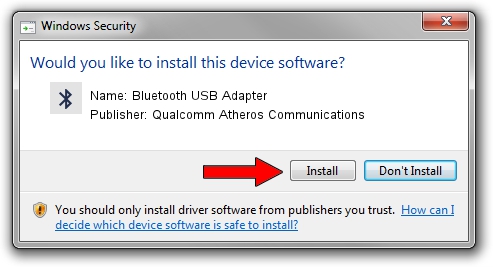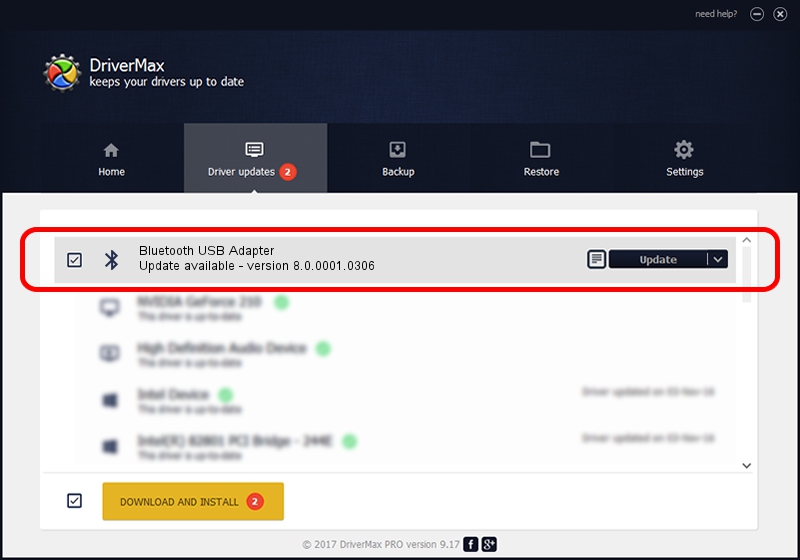Advertising seems to be blocked by your browser.
The ads help us provide this software and web site to you for free.
Please support our project by allowing our site to show ads.
Home /
Manufacturers /
Qualcomm Atheros Communications /
Bluetooth USB Adapter /
USB/VID_04F2&PID_AFF3 /
8.0.0001.0306 Sep 18, 2013
Qualcomm Atheros Communications Bluetooth USB Adapter - two ways of downloading and installing the driver
Bluetooth USB Adapter is a Bluetooth hardware device. This driver was developed by Qualcomm Atheros Communications. The hardware id of this driver is USB/VID_04F2&PID_AFF3; this string has to match your hardware.
1. Manually install Qualcomm Atheros Communications Bluetooth USB Adapter driver
- Download the setup file for Qualcomm Atheros Communications Bluetooth USB Adapter driver from the location below. This download link is for the driver version 8.0.0001.0306 dated 2013-09-18.
- Start the driver setup file from a Windows account with the highest privileges (rights). If your User Access Control Service (UAC) is running then you will have to confirm the installation of the driver and run the setup with administrative rights.
- Go through the driver installation wizard, which should be pretty straightforward. The driver installation wizard will scan your PC for compatible devices and will install the driver.
- Restart your computer and enjoy the new driver, it is as simple as that.
Driver file size: 320363 bytes (312.85 KB)
Driver rating 4.1 stars out of 83721 votes.
This driver will work for the following versions of Windows:
- This driver works on Windows Vista 64 bits
- This driver works on Windows 7 64 bits
- This driver works on Windows 8 64 bits
- This driver works on Windows 8.1 64 bits
- This driver works on Windows 10 64 bits
- This driver works on Windows 11 64 bits
2. How to use DriverMax to install Qualcomm Atheros Communications Bluetooth USB Adapter driver
The most important advantage of using DriverMax is that it will install the driver for you in the easiest possible way and it will keep each driver up to date. How can you install a driver with DriverMax? Let's follow a few steps!
- Open DriverMax and press on the yellow button named ~SCAN FOR DRIVER UPDATES NOW~. Wait for DriverMax to analyze each driver on your computer.
- Take a look at the list of available driver updates. Search the list until you find the Qualcomm Atheros Communications Bluetooth USB Adapter driver. Click on Update.
- That's it, you installed your first driver!