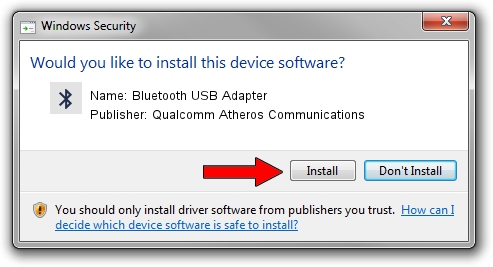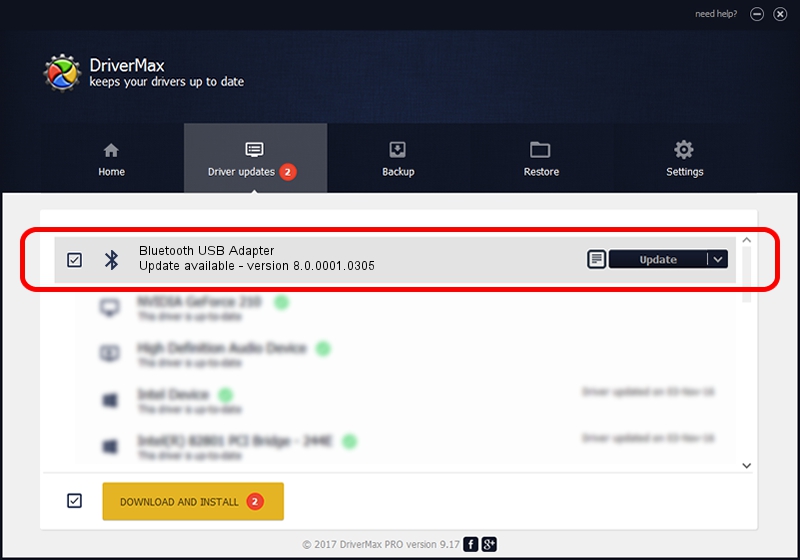Advertising seems to be blocked by your browser.
The ads help us provide this software and web site to you for free.
Please support our project by allowing our site to show ads.
Home /
Manufacturers /
Qualcomm Atheros Communications /
Bluetooth USB Adapter /
USB/VID_04F2&PID_AFF3 /
8.0.0001.0305 Sep 06, 2013
Qualcomm Atheros Communications Bluetooth USB Adapter driver download and installation
Bluetooth USB Adapter is a Bluetooth hardware device. The Windows version of this driver was developed by Qualcomm Atheros Communications. USB/VID_04F2&PID_AFF3 is the matching hardware id of this device.
1. Install Qualcomm Atheros Communications Bluetooth USB Adapter driver manually
- You can download from the link below the driver installer file for the Qualcomm Atheros Communications Bluetooth USB Adapter driver. The archive contains version 8.0.0001.0305 dated 2013-09-06 of the driver.
- Run the driver installer file from a user account with administrative rights. If your User Access Control Service (UAC) is running please confirm the installation of the driver and run the setup with administrative rights.
- Go through the driver setup wizard, which will guide you; it should be pretty easy to follow. The driver setup wizard will analyze your PC and will install the right driver.
- When the operation finishes shutdown and restart your PC in order to use the updated driver. As you can see it was quite smple to install a Windows driver!
Download size of the driver: 272744 bytes (266.35 KB)
This driver was rated with an average of 4.3 stars by 65956 users.
This driver is compatible with the following versions of Windows:
- This driver works on Windows Vista 32 bits
- This driver works on Windows 7 32 bits
- This driver works on Windows 8 32 bits
- This driver works on Windows 8.1 32 bits
- This driver works on Windows 10 32 bits
- This driver works on Windows 11 32 bits
2. Using DriverMax to install Qualcomm Atheros Communications Bluetooth USB Adapter driver
The advantage of using DriverMax is that it will install the driver for you in just a few seconds and it will keep each driver up to date, not just this one. How easy can you install a driver using DriverMax? Let's see!
- Start DriverMax and press on the yellow button named ~SCAN FOR DRIVER UPDATES NOW~. Wait for DriverMax to scan and analyze each driver on your computer.
- Take a look at the list of available driver updates. Scroll the list down until you find the Qualcomm Atheros Communications Bluetooth USB Adapter driver. Click the Update button.
- That's all, the driver is now installed!

Jul 7 2016 5:40AM / Written by Dan Armano for DriverMax
follow @danarm