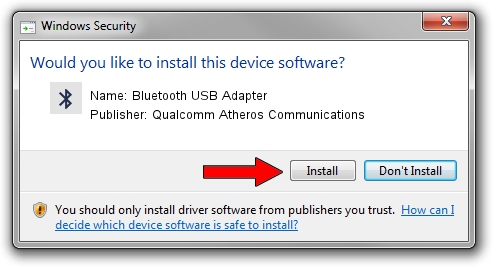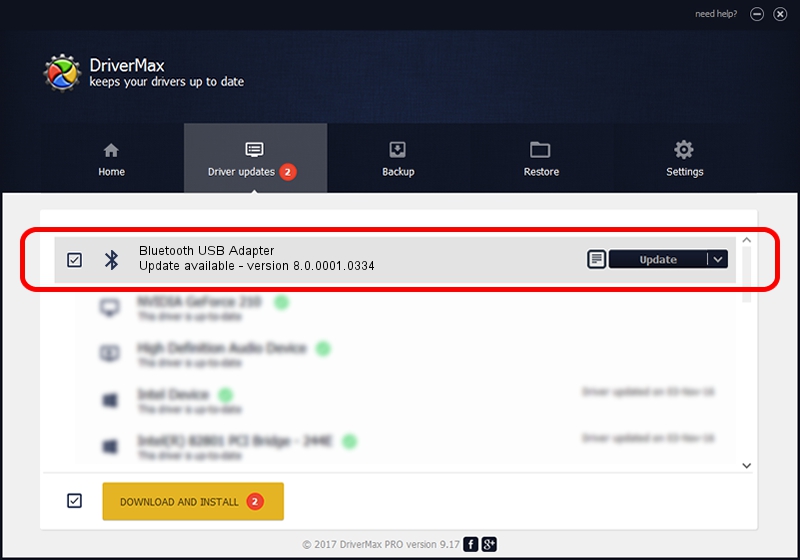Advertising seems to be blocked by your browser.
The ads help us provide this software and web site to you for free.
Please support our project by allowing our site to show ads.
Home /
Manufacturers /
Qualcomm Atheros Communications /
Bluetooth USB Adapter /
USB/VID_04F2&PID_AFF1 /
8.0.0001.0334 Oct 22, 2014
Qualcomm Atheros Communications Bluetooth USB Adapter how to download and install the driver
Bluetooth USB Adapter is a Bluetooth hardware device. This Windows driver was developed by Qualcomm Atheros Communications. In order to make sure you are downloading the exact right driver the hardware id is USB/VID_04F2&PID_AFF1.
1. Qualcomm Atheros Communications Bluetooth USB Adapter driver - how to install it manually
- Download the setup file for Qualcomm Atheros Communications Bluetooth USB Adapter driver from the link below. This download link is for the driver version 8.0.0001.0334 dated 2014-10-22.
- Run the driver installation file from a Windows account with administrative rights. If your User Access Control (UAC) is running then you will have to confirm the installation of the driver and run the setup with administrative rights.
- Go through the driver setup wizard, which should be quite easy to follow. The driver setup wizard will analyze your PC for compatible devices and will install the driver.
- Restart your PC and enjoy the fresh driver, as you can see it was quite smple.
File size of the driver: 323575 bytes (315.99 KB)
This driver was rated with an average of 4.3 stars by 38251 users.
This driver is fully compatible with the following versions of Windows:
- This driver works on Windows Vista 64 bits
- This driver works on Windows 7 64 bits
- This driver works on Windows 8 64 bits
- This driver works on Windows 8.1 64 bits
- This driver works on Windows 10 64 bits
- This driver works on Windows 11 64 bits
2. The easy way: using DriverMax to install Qualcomm Atheros Communications Bluetooth USB Adapter driver
The advantage of using DriverMax is that it will install the driver for you in the easiest possible way and it will keep each driver up to date, not just this one. How easy can you install a driver using DriverMax? Let's see!
- Open DriverMax and push on the yellow button named ~SCAN FOR DRIVER UPDATES NOW~. Wait for DriverMax to scan and analyze each driver on your PC.
- Take a look at the list of detected driver updates. Scroll the list down until you find the Qualcomm Atheros Communications Bluetooth USB Adapter driver. Click on Update.
- That's it, you installed your first driver!

Jun 20 2016 12:48PM / Written by Dan Armano for DriverMax
follow @danarm