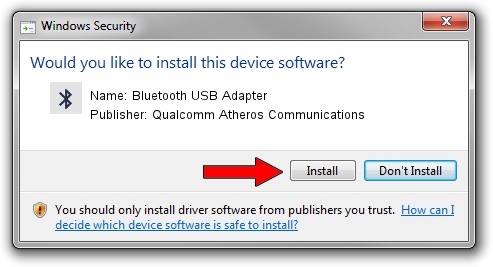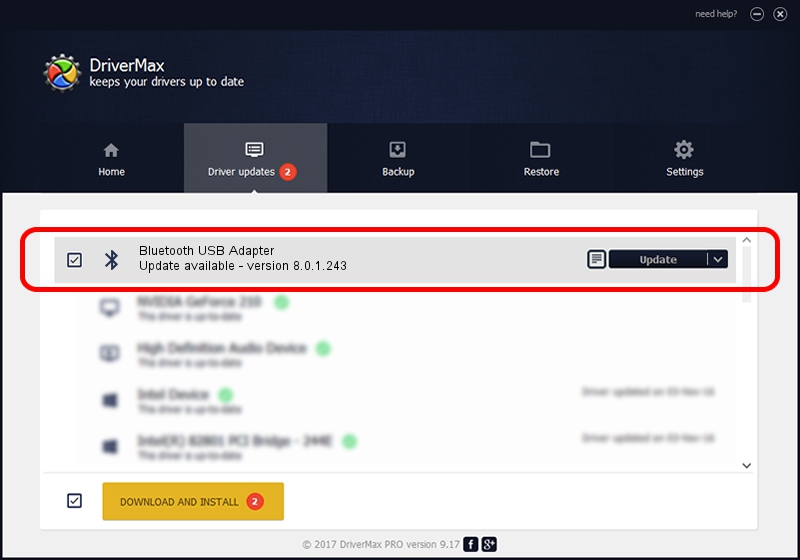Advertising seems to be blocked by your browser.
The ads help us provide this software and web site to you for free.
Please support our project by allowing our site to show ads.
Home /
Manufacturers /
Qualcomm Atheros Communications /
Bluetooth USB Adapter /
USB/VID_04CA&PID_3001 /
8.0.1.243 Oct 15, 2014
Qualcomm Atheros Communications Bluetooth USB Adapter how to download and install the driver
Bluetooth USB Adapter is a Bluetooth device. The developer of this driver was Qualcomm Atheros Communications. In order to make sure you are downloading the exact right driver the hardware id is USB/VID_04CA&PID_3001.
1. How to manually install Qualcomm Atheros Communications Bluetooth USB Adapter driver
- Download the setup file for Qualcomm Atheros Communications Bluetooth USB Adapter driver from the location below. This is the download link for the driver version 8.0.1.243 released on 2014-10-15.
- Start the driver setup file from a Windows account with the highest privileges (rights). If your User Access Control (UAC) is enabled then you will have to accept of the driver and run the setup with administrative rights.
- Go through the driver installation wizard, which should be pretty straightforward. The driver installation wizard will scan your PC for compatible devices and will install the driver.
- Shutdown and restart your PC and enjoy the updated driver, as you can see it was quite smple.
This driver received an average rating of 3.2 stars out of 31109 votes.
2. How to use DriverMax to install Qualcomm Atheros Communications Bluetooth USB Adapter driver
The most important advantage of using DriverMax is that it will install the driver for you in the easiest possible way and it will keep each driver up to date. How can you install a driver using DriverMax? Let's take a look!
- Open DriverMax and press on the yellow button named ~SCAN FOR DRIVER UPDATES NOW~. Wait for DriverMax to analyze each driver on your PC.
- Take a look at the list of available driver updates. Search the list until you find the Qualcomm Atheros Communications Bluetooth USB Adapter driver. Click the Update button.
- Finished installing the driver!