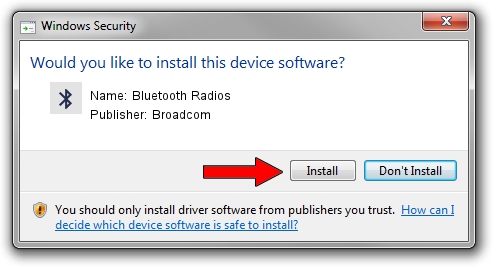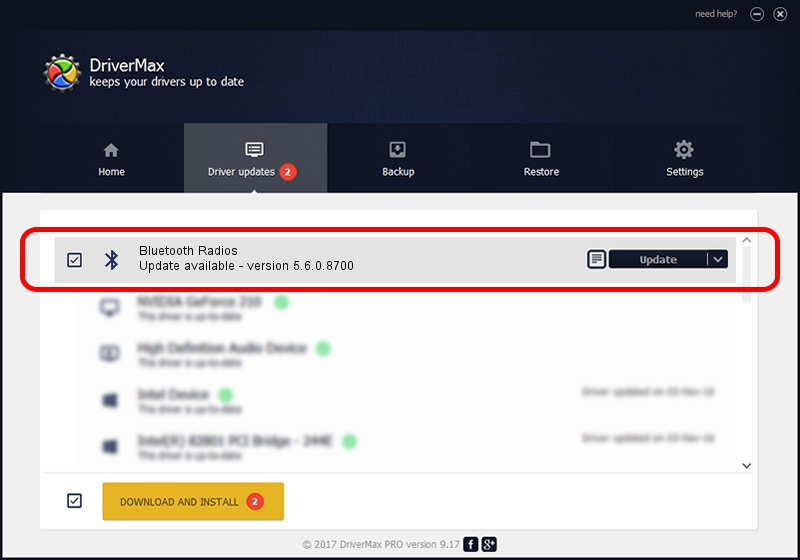Advertising seems to be blocked by your browser.
The ads help us provide this software and web site to you for free.
Please support our project by allowing our site to show ads.
Home /
Manufacturers /
Broadcom /
Bluetooth Radios /
USB/VID_1631&PID_C217 /
5.6.0.8700 Oct 26, 2012
Driver for Broadcom Bluetooth Radios - downloading and installing it
Bluetooth Radios is a Bluetooth for Windows hardware device. This driver was developed by Broadcom. In order to make sure you are downloading the exact right driver the hardware id is USB/VID_1631&PID_C217.
1. Broadcom Bluetooth Radios - install the driver manually
- You can download from the link below the driver setup file for the Broadcom Bluetooth Radios driver. The archive contains version 5.6.0.8700 released on 2012-10-26 of the driver.
- Run the driver installer file from a user account with administrative rights. If your UAC (User Access Control) is started please confirm the installation of the driver and run the setup with administrative rights.
- Go through the driver setup wizard, which will guide you; it should be quite easy to follow. The driver setup wizard will analyze your computer and will install the right driver.
- When the operation finishes shutdown and restart your computer in order to use the updated driver. It is as simple as that to install a Windows driver!
This driver was rated with an average of 4 stars by 22112 users.
2. Using DriverMax to install Broadcom Bluetooth Radios driver
The most important advantage of using DriverMax is that it will setup the driver for you in just a few seconds and it will keep each driver up to date, not just this one. How easy can you install a driver with DriverMax? Let's take a look!
- Start DriverMax and push on the yellow button that says ~SCAN FOR DRIVER UPDATES NOW~. Wait for DriverMax to scan and analyze each driver on your computer.
- Take a look at the list of available driver updates. Search the list until you locate the Broadcom Bluetooth Radios driver. Click the Update button.
- Finished installing the driver!

Jul 26 2016 8:14AM / Written by Dan Armano for DriverMax
follow @danarm