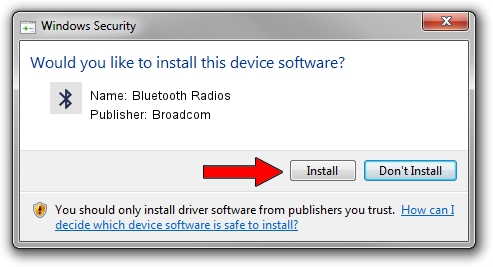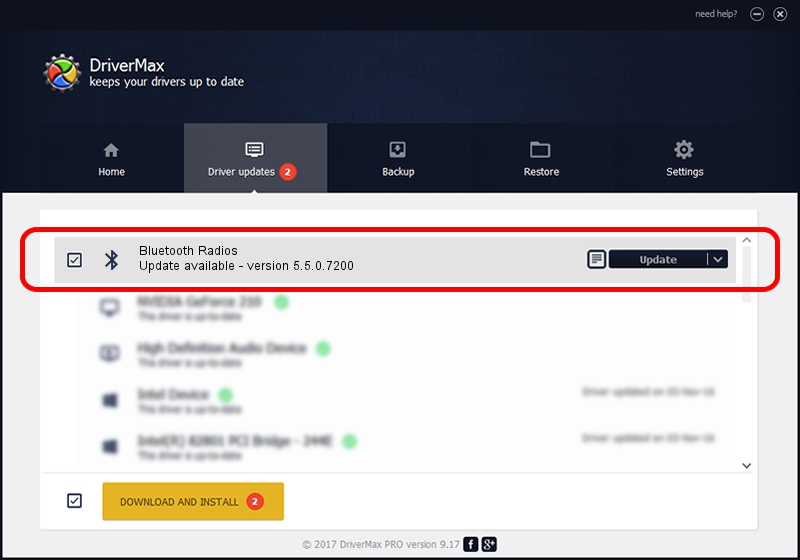Advertising seems to be blocked by your browser.
The ads help us provide this software and web site to you for free.
Please support our project by allowing our site to show ads.
Home /
Manufacturers /
Broadcom /
Bluetooth Radios /
USB/VID_1631&PID_C217 /
5.5.0.7200 Apr 27, 2009
Driver for Broadcom Bluetooth Radios - downloading and installing it
Bluetooth Radios is a Bluetooth for Windows hardware device. The developer of this driver was Broadcom. The hardware id of this driver is USB/VID_1631&PID_C217.
1. Manually install Broadcom Bluetooth Radios driver
- You can download from the link below the driver setup file for the Broadcom Bluetooth Radios driver. The archive contains version 5.5.0.7200 dated 2009-04-27 of the driver.
- Start the driver installer file from a user account with administrative rights. If your UAC (User Access Control) is enabled please confirm the installation of the driver and run the setup with administrative rights.
- Follow the driver installation wizard, which will guide you; it should be quite easy to follow. The driver installation wizard will scan your PC and will install the right driver.
- When the operation finishes shutdown and restart your computer in order to use the updated driver. It is as simple as that to install a Windows driver!
The file size of this driver is 114677 bytes (111.99 KB)
This driver received an average rating of 4.4 stars out of 13870 votes.
This driver is fully compatible with the following versions of Windows:
- This driver works on Windows 2000 32 bits
- This driver works on Windows Server 2003 32 bits
- This driver works on Windows XP 32 bits
- This driver works on Windows Vista 32 bits
- This driver works on Windows 7 32 bits
- This driver works on Windows 8 32 bits
- This driver works on Windows 8.1 32 bits
- This driver works on Windows 10 32 bits
- This driver works on Windows 11 32 bits
2. Installing the Broadcom Bluetooth Radios driver using DriverMax: the easy way
The advantage of using DriverMax is that it will setup the driver for you in just a few seconds and it will keep each driver up to date, not just this one. How can you install a driver using DriverMax? Let's follow a few steps!
- Open DriverMax and push on the yellow button that says ~SCAN FOR DRIVER UPDATES NOW~. Wait for DriverMax to analyze each driver on your computer.
- Take a look at the list of driver updates. Scroll the list down until you find the Broadcom Bluetooth Radios driver. Click the Update button.
- That's all, the driver is now installed!

Jul 25 2016 8:49PM / Written by Andreea Kartman for DriverMax
follow @DeeaKartman