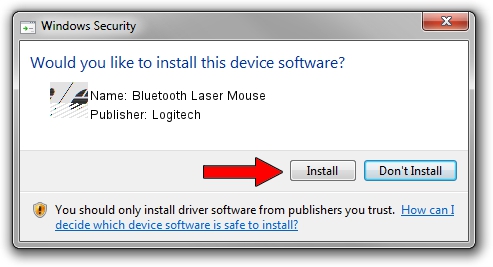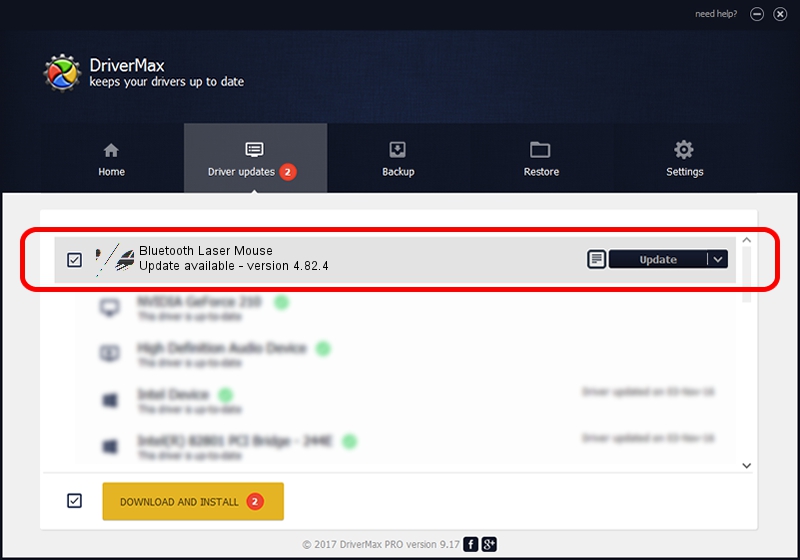Advertising seems to be blocked by your browser.
The ads help us provide this software and web site to you for free.
Please support our project by allowing our site to show ads.
Home /
Manufacturers /
Logitech /
Bluetooth Laser Mouse /
HID/{00001124-0000-1000-8000-00805f9b34fb}&VID_046D&PID_B009&Col01 /
4.82.4 Jun 17, 2009
Driver for Logitech Bluetooth Laser Mouse - downloading and installing it
Bluetooth Laser Mouse is a Mouse device. This driver was developed by Logitech. HID/{00001124-0000-1000-8000-00805f9b34fb}&VID_046D&PID_B009&Col01 is the matching hardware id of this device.
1. Logitech Bluetooth Laser Mouse - install the driver manually
- You can download from the link below the driver installer file for the Logitech Bluetooth Laser Mouse driver. The archive contains version 4.82.4 released on 2009-06-17 of the driver.
- Run the driver installer file from a user account with the highest privileges (rights). If your User Access Control Service (UAC) is running please accept of the driver and run the setup with administrative rights.
- Go through the driver installation wizard, which will guide you; it should be pretty easy to follow. The driver installation wizard will scan your computer and will install the right driver.
- When the operation finishes shutdown and restart your computer in order to use the updated driver. It is as simple as that to install a Windows driver!
This driver received an average rating of 3.6 stars out of 97033 votes.
2. Using DriverMax to install Logitech Bluetooth Laser Mouse driver
The advantage of using DriverMax is that it will setup the driver for you in the easiest possible way and it will keep each driver up to date. How easy can you install a driver using DriverMax? Let's take a look!
- Start DriverMax and push on the yellow button that says ~SCAN FOR DRIVER UPDATES NOW~. Wait for DriverMax to scan and analyze each driver on your computer.
- Take a look at the list of detected driver updates. Search the list until you locate the Logitech Bluetooth Laser Mouse driver. Click on Update.
- Finished installing the driver!

Aug 3 2016 1:38PM / Written by Dan Armano for DriverMax
follow @danarm