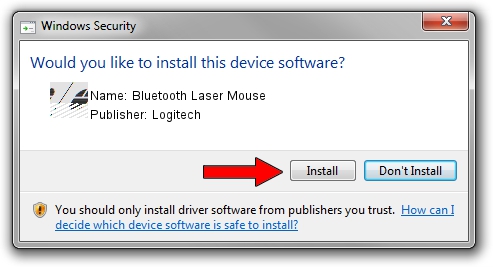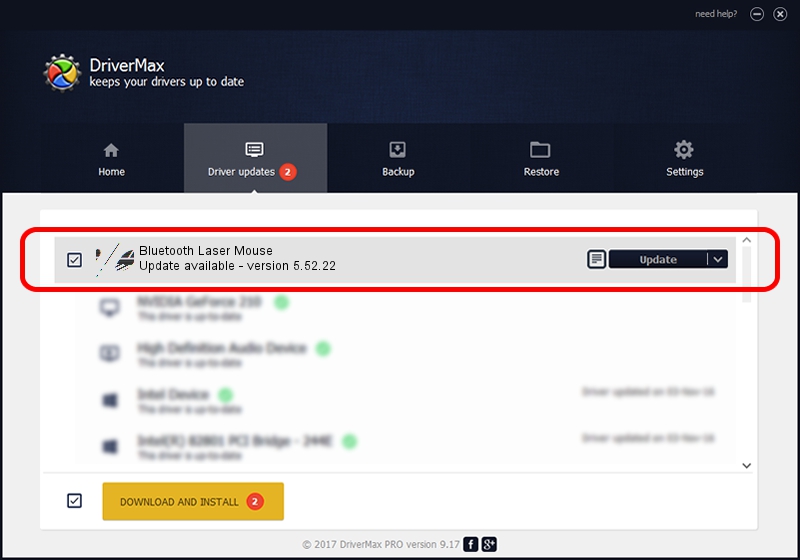Advertising seems to be blocked by your browser.
The ads help us provide this software and web site to you for free.
Please support our project by allowing our site to show ads.
Home /
Manufacturers /
Logitech /
Bluetooth Laser Mouse /
HID/{00001124-0000-1000-8000-00805f9b34fb}_VID&0002046D_PID&B009&Col01 /
5.52.22 Jan 03, 2013
Logitech Bluetooth Laser Mouse how to download and install the driver
Bluetooth Laser Mouse is a Mouse device. This Windows driver was developed by Logitech. In order to make sure you are downloading the exact right driver the hardware id is HID/{00001124-0000-1000-8000-00805f9b34fb}_VID&0002046D_PID&B009&Col01.
1. Logitech Bluetooth Laser Mouse - install the driver manually
- Download the driver setup file for Logitech Bluetooth Laser Mouse driver from the link below. This is the download link for the driver version 5.52.22 released on 2013-01-03.
- Start the driver installation file from a Windows account with administrative rights. If your User Access Control Service (UAC) is running then you will have to confirm the installation of the driver and run the setup with administrative rights.
- Go through the driver setup wizard, which should be quite easy to follow. The driver setup wizard will analyze your PC for compatible devices and will install the driver.
- Shutdown and restart your computer and enjoy the fresh driver, as you can see it was quite smple.
This driver was rated with an average of 3.2 stars by 16571 users.
2. How to use DriverMax to install Logitech Bluetooth Laser Mouse driver
The advantage of using DriverMax is that it will setup the driver for you in just a few seconds and it will keep each driver up to date, not just this one. How can you install a driver using DriverMax? Let's see!
- Open DriverMax and click on the yellow button named ~SCAN FOR DRIVER UPDATES NOW~. Wait for DriverMax to scan and analyze each driver on your PC.
- Take a look at the list of detected driver updates. Scroll the list down until you locate the Logitech Bluetooth Laser Mouse driver. Click on Update.
- Finished installing the driver!

Jul 30 2016 7:01PM / Written by Daniel Statescu for DriverMax
follow @DanielStatescu