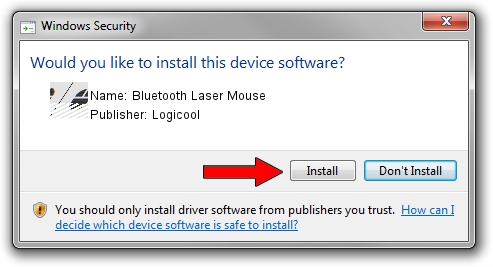Advertising seems to be blocked by your browser.
The ads help us provide this software and web site to you for free.
Please support our project by allowing our site to show ads.
Home /
Manufacturers /
Logicool /
Bluetooth Laser Mouse /
HID/VID_046D&PID_B010&Col01 /
6.00.45.0 Oct 14, 2020
Logicool Bluetooth Laser Mouse - two ways of downloading and installing the driver
Bluetooth Laser Mouse is a Mouse hardware device. The Windows version of this driver was developed by Logicool. In order to make sure you are downloading the exact right driver the hardware id is HID/VID_046D&PID_B010&Col01.
1. Logicool Bluetooth Laser Mouse - install the driver manually
- You can download from the link below the driver installer file for the Logicool Bluetooth Laser Mouse driver. The archive contains version 6.00.45.0 dated 2020-10-14 of the driver.
- Start the driver installer file from a user account with administrative rights. If your User Access Control (UAC) is started please accept of the driver and run the setup with administrative rights.
- Follow the driver installation wizard, which will guide you; it should be quite easy to follow. The driver installation wizard will scan your PC and will install the right driver.
- When the operation finishes shutdown and restart your PC in order to use the updated driver. As you can see it was quite smple to install a Windows driver!
This driver was rated with an average of 4 stars by 23390 users.
2. The easy way: using DriverMax to install Logicool Bluetooth Laser Mouse driver
The most important advantage of using DriverMax is that it will setup the driver for you in just a few seconds and it will keep each driver up to date, not just this one. How easy can you install a driver using DriverMax? Let's see!
- Start DriverMax and click on the yellow button named ~SCAN FOR DRIVER UPDATES NOW~. Wait for DriverMax to scan and analyze each driver on your computer.
- Take a look at the list of available driver updates. Scroll the list down until you locate the Logicool Bluetooth Laser Mouse driver. Click on Update.
- Finished installing the driver!

Aug 5 2024 1:56PM / Written by Dan Armano for DriverMax
follow @danarm