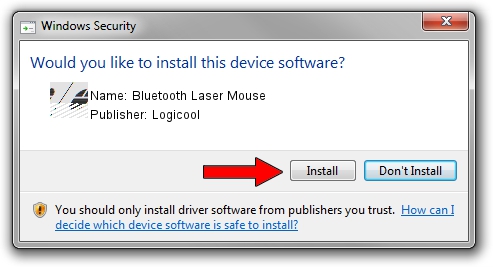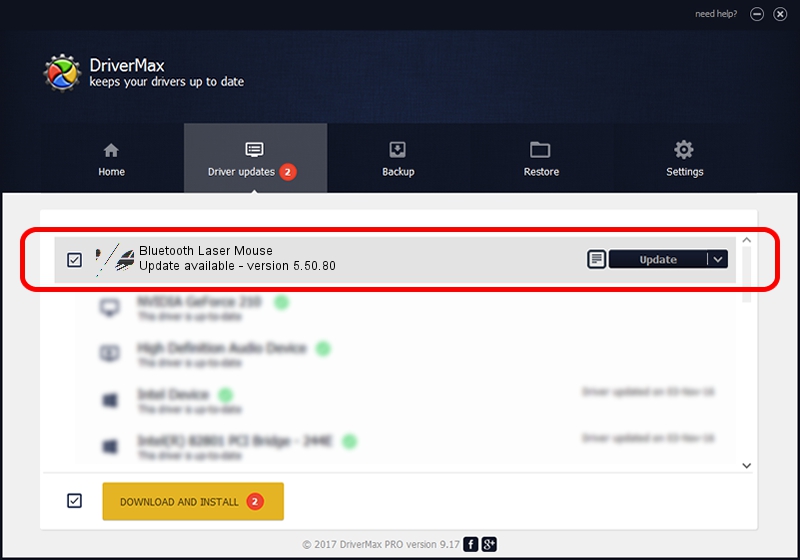Advertising seems to be blocked by your browser.
The ads help us provide this software and web site to you for free.
Please support our project by allowing our site to show ads.
Home /
Manufacturers /
Logicool /
Bluetooth Laser Mouse /
HID/{00001124-0000-1000-8000-00805f9b34fb}&VID_046D&PID_B009&Col01 /
5.50.80 Sep 18, 2012
Driver for Logicool Bluetooth Laser Mouse - downloading and installing it
Bluetooth Laser Mouse is a Mouse hardware device. This driver was developed by Logicool. In order to make sure you are downloading the exact right driver the hardware id is HID/{00001124-0000-1000-8000-00805f9b34fb}&VID_046D&PID_B009&Col01.
1. How to manually install Logicool Bluetooth Laser Mouse driver
- Download the driver setup file for Logicool Bluetooth Laser Mouse driver from the location below. This download link is for the driver version 5.50.80 dated 2012-09-18.
- Start the driver setup file from a Windows account with administrative rights. If your User Access Control Service (UAC) is running then you will have to accept of the driver and run the setup with administrative rights.
- Follow the driver installation wizard, which should be pretty straightforward. The driver installation wizard will analyze your PC for compatible devices and will install the driver.
- Restart your computer and enjoy the updated driver, it is as simple as that.
This driver was installed by many users and received an average rating of 3.4 stars out of 37593 votes.
2. Using DriverMax to install Logicool Bluetooth Laser Mouse driver
The advantage of using DriverMax is that it will install the driver for you in just a few seconds and it will keep each driver up to date. How can you install a driver with DriverMax? Let's follow a few steps!
- Start DriverMax and press on the yellow button that says ~SCAN FOR DRIVER UPDATES NOW~. Wait for DriverMax to analyze each driver on your PC.
- Take a look at the list of available driver updates. Search the list until you find the Logicool Bluetooth Laser Mouse driver. Click the Update button.
- Finished installing the driver!

Jul 9 2016 12:17AM / Written by Dan Armano for DriverMax
follow @danarm