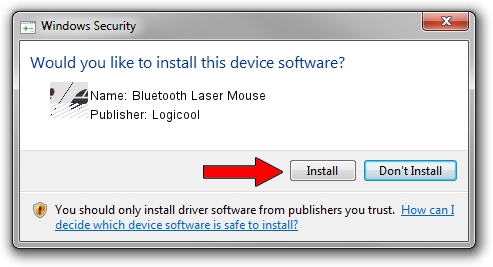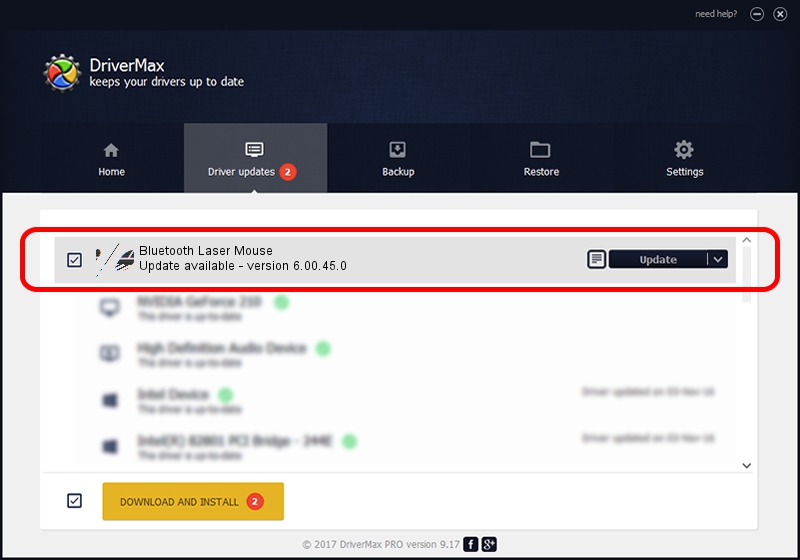Advertising seems to be blocked by your browser.
The ads help us provide this software and web site to you for free.
Please support our project by allowing our site to show ads.
Home /
Manufacturers /
Logicool /
Bluetooth Laser Mouse /
HID/{00001124-0000-1000-8000-00805f9b34fb}_VID&0002046D_PID&B011&Col01 /
6.00.45.0 Oct 14, 2020
Logicool Bluetooth Laser Mouse how to download and install the driver
Bluetooth Laser Mouse is a Mouse hardware device. This driver was developed by Logicool. The hardware id of this driver is HID/{00001124-0000-1000-8000-00805f9b34fb}_VID&0002046D_PID&B011&Col01; this string has to match your hardware.
1. Logicool Bluetooth Laser Mouse driver - how to install it manually
- Download the setup file for Logicool Bluetooth Laser Mouse driver from the link below. This is the download link for the driver version 6.00.45.0 dated 2020-10-14.
- Start the driver installation file from a Windows account with administrative rights. If your User Access Control Service (UAC) is started then you will have to accept of the driver and run the setup with administrative rights.
- Follow the driver installation wizard, which should be quite easy to follow. The driver installation wizard will analyze your PC for compatible devices and will install the driver.
- Shutdown and restart your computer and enjoy the new driver, it is as simple as that.
This driver was rated with an average of 3.2 stars by 23487 users.
2. How to use DriverMax to install Logicool Bluetooth Laser Mouse driver
The most important advantage of using DriverMax is that it will setup the driver for you in just a few seconds and it will keep each driver up to date. How easy can you install a driver using DriverMax? Let's follow a few steps!
- Start DriverMax and click on the yellow button named ~SCAN FOR DRIVER UPDATES NOW~. Wait for DriverMax to scan and analyze each driver on your PC.
- Take a look at the list of driver updates. Scroll the list down until you locate the Logicool Bluetooth Laser Mouse driver. Click on Update.
- Enjoy using the updated driver! :)

Aug 5 2024 1:52PM / Written by Daniel Statescu for DriverMax
follow @DanielStatescu