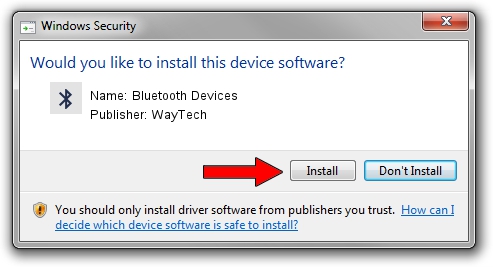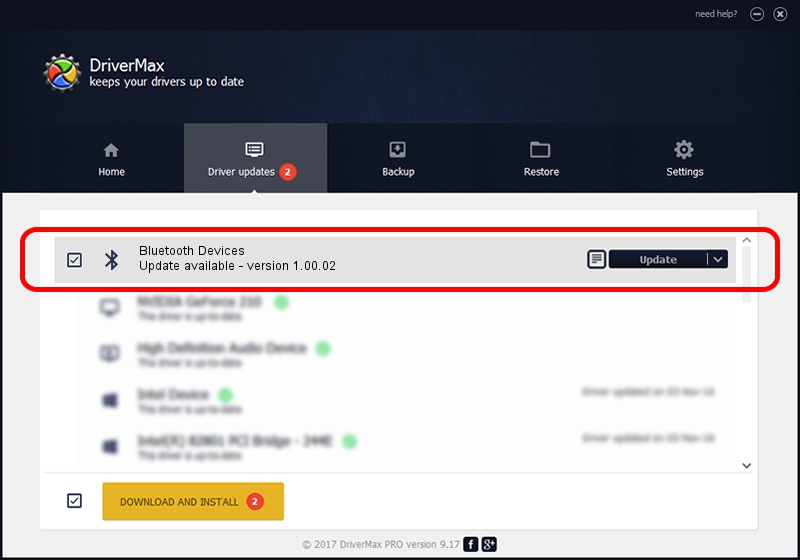Advertising seems to be blocked by your browser.
The ads help us provide this software and web site to you for free.
Please support our project by allowing our site to show ads.
WayTech Bluetooth Devices how to download and install the driver
Bluetooth Devices is a Bluetooth device. This Windows driver was developed by WayTech. In order to make sure you are downloading the exact right driver the hardware id is USB/VID_057C&PID_2200.
1. How to manually install WayTech Bluetooth Devices driver
- Download the driver setup file for WayTech Bluetooth Devices driver from the link below. This is the download link for the driver version 1.00.02 dated 2007-04-11.
- Run the driver installation file from a Windows account with the highest privileges (rights). If your UAC (User Access Control) is started then you will have to confirm the installation of the driver and run the setup with administrative rights.
- Follow the driver installation wizard, which should be pretty straightforward. The driver installation wizard will analyze your PC for compatible devices and will install the driver.
- Restart your computer and enjoy the new driver, as you can see it was quite smple.
Driver file size: 15614 bytes (15.25 KB)
This driver was installed by many users and received an average rating of 4.1 stars out of 35982 votes.
This driver is compatible with the following versions of Windows:
- This driver works on Windows 2000 32 bits
- This driver works on Windows Server 2003 32 bits
- This driver works on Windows XP 32 bits
- This driver works on Windows Vista 32 bits
- This driver works on Windows 7 32 bits
- This driver works on Windows 8 32 bits
- This driver works on Windows 8.1 32 bits
- This driver works on Windows 10 32 bits
- This driver works on Windows 11 32 bits
2. How to use DriverMax to install WayTech Bluetooth Devices driver
The most important advantage of using DriverMax is that it will install the driver for you in the easiest possible way and it will keep each driver up to date, not just this one. How can you install a driver with DriverMax? Let's follow a few steps!
- Open DriverMax and push on the yellow button named ~SCAN FOR DRIVER UPDATES NOW~. Wait for DriverMax to scan and analyze each driver on your PC.
- Take a look at the list of available driver updates. Search the list until you find the WayTech Bluetooth Devices driver. Click on Update.
- Finished installing the driver!

Aug 11 2016 1:07AM / Written by Andreea Kartman for DriverMax
follow @DeeaKartman