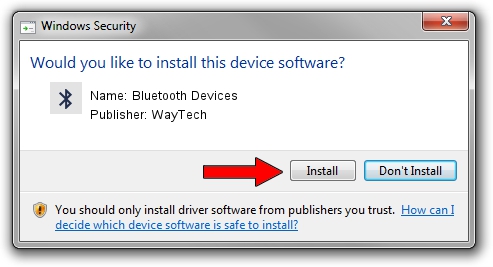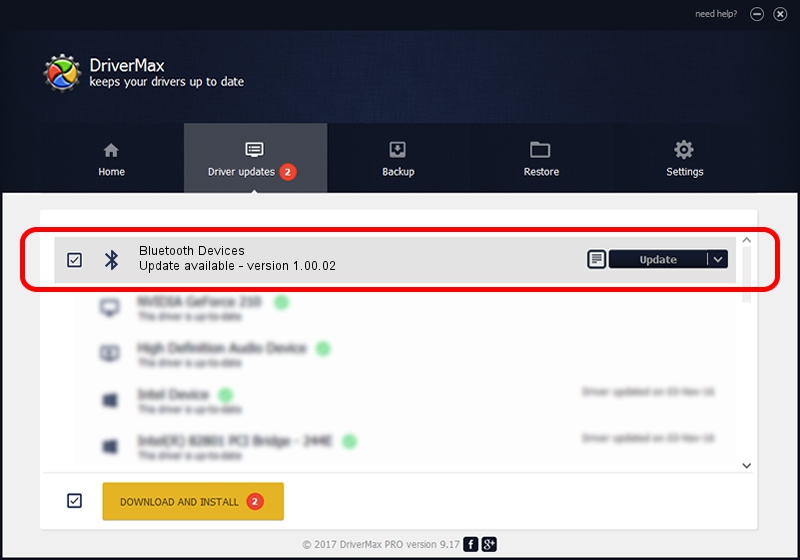Advertising seems to be blocked by your browser.
The ads help us provide this software and web site to you for free.
Please support our project by allowing our site to show ads.
WayTech Bluetooth Devices how to download and install the driver
Bluetooth Devices is a Bluetooth device. This Windows driver was developed by WayTech. In order to make sure you are downloading the exact right driver the hardware id is USB/VID_0506&PID_00A0.
1. Install WayTech Bluetooth Devices driver manually
- Download the setup file for WayTech Bluetooth Devices driver from the location below. This is the download link for the driver version 1.00.02 dated 2007-04-11.
- Start the driver installation file from a Windows account with administrative rights. If your UAC (User Access Control) is started then you will have to accept of the driver and run the setup with administrative rights.
- Go through the driver setup wizard, which should be pretty straightforward. The driver setup wizard will analyze your PC for compatible devices and will install the driver.
- Restart your PC and enjoy the new driver, it is as simple as that.
Size of this driver: 15614 bytes (15.25 KB)
This driver was rated with an average of 4.4 stars by 36744 users.
This driver will work for the following versions of Windows:
- This driver works on Windows 2000 32 bits
- This driver works on Windows Server 2003 32 bits
- This driver works on Windows XP 32 bits
- This driver works on Windows Vista 32 bits
- This driver works on Windows 7 32 bits
- This driver works on Windows 8 32 bits
- This driver works on Windows 8.1 32 bits
- This driver works on Windows 10 32 bits
- This driver works on Windows 11 32 bits
2. Installing the WayTech Bluetooth Devices driver using DriverMax: the easy way
The most important advantage of using DriverMax is that it will setup the driver for you in just a few seconds and it will keep each driver up to date. How can you install a driver using DriverMax? Let's see!
- Start DriverMax and press on the yellow button named ~SCAN FOR DRIVER UPDATES NOW~. Wait for DriverMax to analyze each driver on your PC.
- Take a look at the list of driver updates. Scroll the list down until you find the WayTech Bluetooth Devices driver. Click the Update button.
- That's all, the driver is now installed!

Aug 11 2016 1:09AM / Written by Daniel Statescu for DriverMax
follow @DanielStatescu