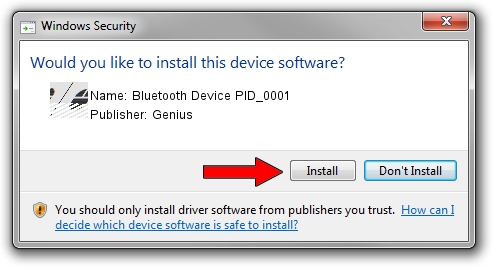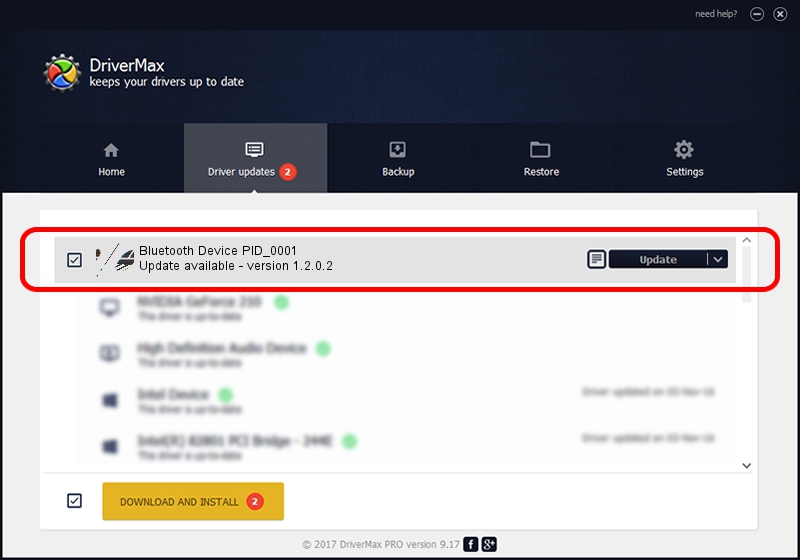Advertising seems to be blocked by your browser.
The ads help us provide this software and web site to you for free.
Please support our project by allowing our site to show ads.
Home /
Manufacturers /
Genius /
Bluetooth Device PID_0001 /
HID/{00001124-0000-1000-8000-00805f9b34fb}_VID&00020458_PID&0001&Col01 /
1.2.0.2 Nov 06, 2012
Genius Bluetooth Device PID_0001 how to download and install the driver
Bluetooth Device PID_0001 is a Mouse device. The developer of this driver was Genius. In order to make sure you are downloading the exact right driver the hardware id is HID/{00001124-0000-1000-8000-00805f9b34fb}_VID&00020458_PID&0001&Col01.
1. Install Genius Bluetooth Device PID_0001 driver manually
- Download the setup file for Genius Bluetooth Device PID_0001 driver from the link below. This is the download link for the driver version 1.2.0.2 released on 2012-11-06.
- Run the driver setup file from a Windows account with administrative rights. If your UAC (User Access Control) is running then you will have to confirm the installation of the driver and run the setup with administrative rights.
- Follow the driver setup wizard, which should be pretty easy to follow. The driver setup wizard will scan your PC for compatible devices and will install the driver.
- Shutdown and restart your computer and enjoy the new driver, as you can see it was quite smple.
This driver was rated with an average of 3.6 stars by 33822 users.
2. Using DriverMax to install Genius Bluetooth Device PID_0001 driver
The advantage of using DriverMax is that it will install the driver for you in just a few seconds and it will keep each driver up to date. How easy can you install a driver with DriverMax? Let's see!
- Start DriverMax and push on the yellow button that says ~SCAN FOR DRIVER UPDATES NOW~. Wait for DriverMax to analyze each driver on your computer.
- Take a look at the list of driver updates. Scroll the list down until you find the Genius Bluetooth Device PID_0001 driver. Click on Update.
- Enjoy using the updated driver! :)

Jul 11 2016 1:18AM / Written by Andreea Kartman for DriverMax
follow @DeeaKartman