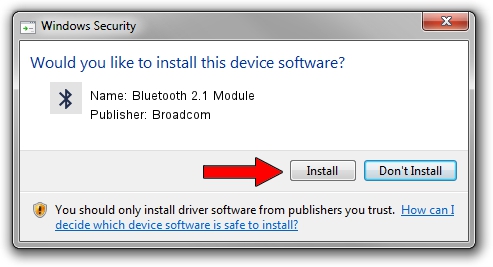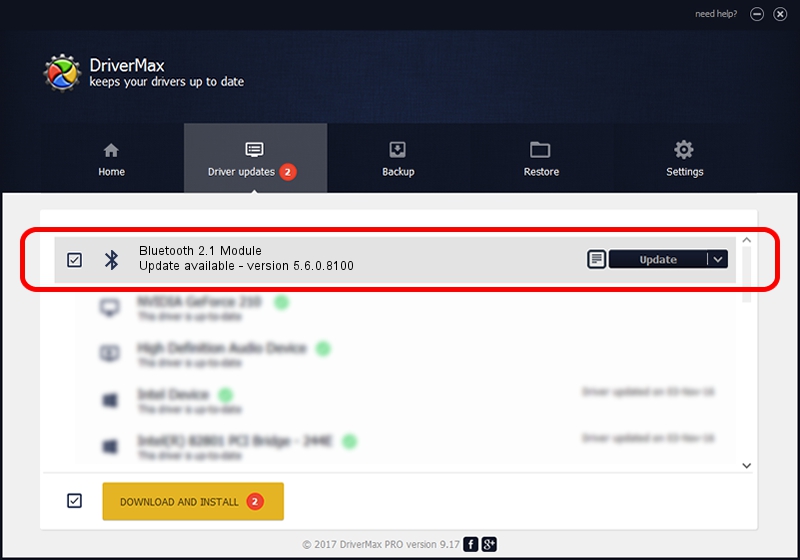Advertising seems to be blocked by your browser.
The ads help us provide this software and web site to you for free.
Please support our project by allowing our site to show ads.
Home /
Manufacturers /
Broadcom /
Bluetooth 2.1 Module /
USB/VID_13D3&PID_3256 /
5.6.0.8100 Apr 26, 2012
Broadcom Bluetooth 2.1 Module - two ways of downloading and installing the driver
Bluetooth 2.1 Module is a Bluetooth for Windows hardware device. This Windows driver was developed by Broadcom. In order to make sure you are downloading the exact right driver the hardware id is USB/VID_13D3&PID_3256.
1. Broadcom Bluetooth 2.1 Module driver - how to install it manually
- Download the setup file for Broadcom Bluetooth 2.1 Module driver from the link below. This download link is for the driver version 5.6.0.8100 dated 2012-04-26.
- Run the driver installation file from a Windows account with the highest privileges (rights). If your UAC (User Access Control) is running then you will have to accept of the driver and run the setup with administrative rights.
- Go through the driver setup wizard, which should be pretty straightforward. The driver setup wizard will scan your PC for compatible devices and will install the driver.
- Shutdown and restart your PC and enjoy the updated driver, it is as simple as that.
This driver received an average rating of 3.4 stars out of 38079 votes.
2. How to install Broadcom Bluetooth 2.1 Module driver using DriverMax
The advantage of using DriverMax is that it will setup the driver for you in just a few seconds and it will keep each driver up to date, not just this one. How easy can you install a driver using DriverMax? Let's see!
- Open DriverMax and push on the yellow button that says ~SCAN FOR DRIVER UPDATES NOW~. Wait for DriverMax to scan and analyze each driver on your computer.
- Take a look at the list of available driver updates. Search the list until you locate the Broadcom Bluetooth 2.1 Module driver. Click the Update button.
- Finished installing the driver!