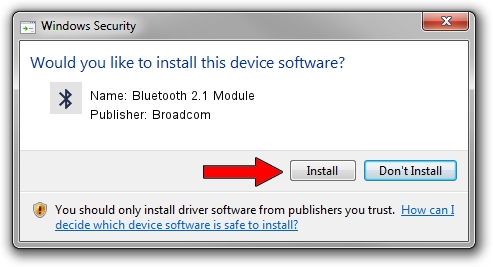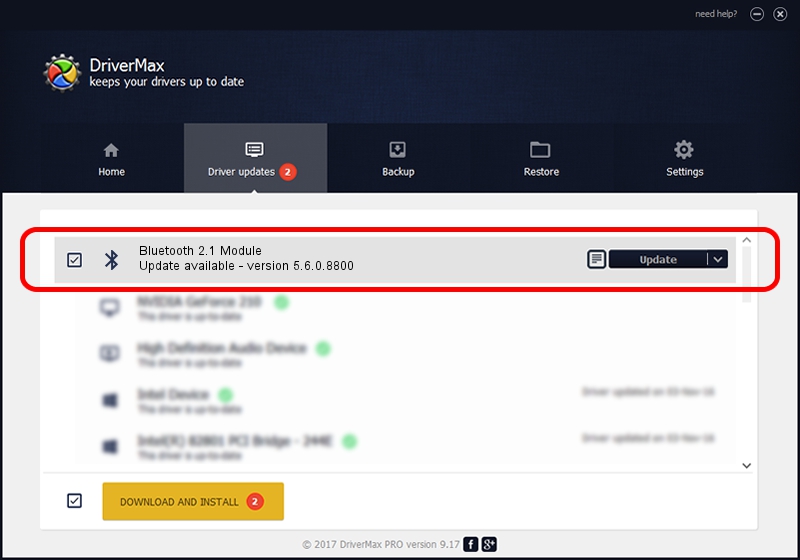Advertising seems to be blocked by your browser.
The ads help us provide this software and web site to you for free.
Please support our project by allowing our site to show ads.
Home /
Manufacturers /
Broadcom /
Bluetooth 2.1 Module /
USB/VID_13D3&PID_3248 /
5.6.0.8800 Feb 12, 2013
Broadcom Bluetooth 2.1 Module how to download and install the driver
Bluetooth 2.1 Module is a Bluetooth for Windows hardware device. This Windows driver was developed by Broadcom. In order to make sure you are downloading the exact right driver the hardware id is USB/VID_13D3&PID_3248.
1. Install Broadcom Bluetooth 2.1 Module driver manually
- You can download from the link below the driver installer file for the Broadcom Bluetooth 2.1 Module driver. The archive contains version 5.6.0.8800 dated 2013-02-12 of the driver.
- Start the driver installer file from a user account with administrative rights. If your User Access Control Service (UAC) is running please confirm the installation of the driver and run the setup with administrative rights.
- Go through the driver installation wizard, which will guide you; it should be pretty easy to follow. The driver installation wizard will analyze your PC and will install the right driver.
- When the operation finishes restart your computer in order to use the updated driver. As you can see it was quite smple to install a Windows driver!
This driver received an average rating of 3.6 stars out of 93217 votes.
2. The easy way: using DriverMax to install Broadcom Bluetooth 2.1 Module driver
The most important advantage of using DriverMax is that it will setup the driver for you in the easiest possible way and it will keep each driver up to date. How easy can you install a driver with DriverMax? Let's see!
- Start DriverMax and push on the yellow button that says ~SCAN FOR DRIVER UPDATES NOW~. Wait for DriverMax to scan and analyze each driver on your PC.
- Take a look at the list of available driver updates. Scroll the list down until you find the Broadcom Bluetooth 2.1 Module driver. Click the Update button.
- That's all, the driver is now installed!

Jul 7 2016 10:11AM / Written by Andreea Kartman for DriverMax
follow @DeeaKartman