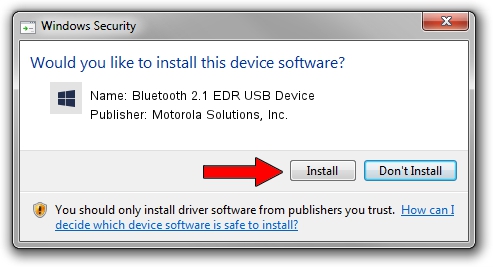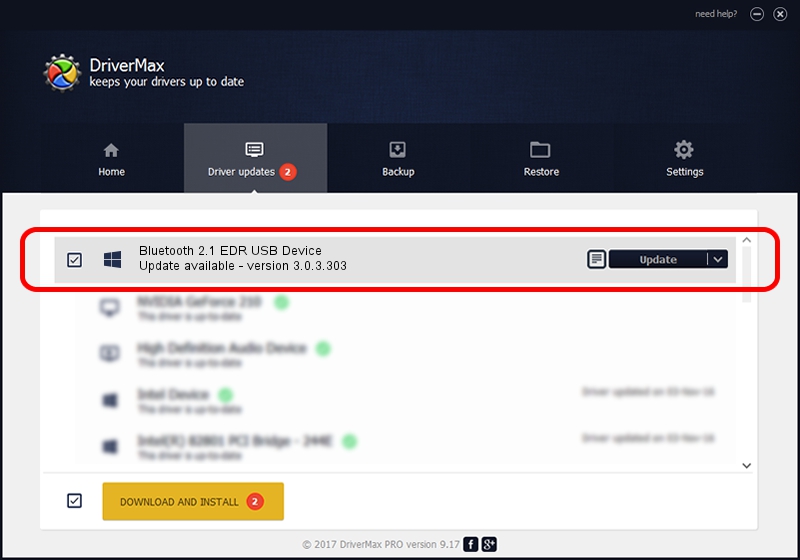Advertising seems to be blocked by your browser.
The ads help us provide this software and web site to you for free.
Please support our project by allowing our site to show ads.
Home /
Manufacturers /
Motorola Solutions, Inc. /
Bluetooth 2.1 EDR USB Device /
USB/VID_0DB0&PID_A874 /
3.0.3.303 Mar 23, 2011
Driver for Motorola Solutions, Inc. Bluetooth 2.1 EDR USB Device - downloading and installing it
Bluetooth 2.1 EDR USB Device is a BTM device. This driver was developed by Motorola Solutions, Inc.. The hardware id of this driver is USB/VID_0DB0&PID_A874.
1. Manually install Motorola Solutions, Inc. Bluetooth 2.1 EDR USB Device driver
- You can download from the link below the driver installer file for the Motorola Solutions, Inc. Bluetooth 2.1 EDR USB Device driver. The archive contains version 3.0.3.303 dated 2011-03-23 of the driver.
- Start the driver installer file from a user account with administrative rights. If your User Access Control (UAC) is enabled please accept of the driver and run the setup with administrative rights.
- Follow the driver setup wizard, which will guide you; it should be quite easy to follow. The driver setup wizard will scan your computer and will install the right driver.
- When the operation finishes shutdown and restart your PC in order to use the updated driver. As you can see it was quite smple to install a Windows driver!
This driver was rated with an average of 3.6 stars by 37593 users.
2. How to install Motorola Solutions, Inc. Bluetooth 2.1 EDR USB Device driver using DriverMax
The advantage of using DriverMax is that it will setup the driver for you in just a few seconds and it will keep each driver up to date. How easy can you install a driver using DriverMax? Let's take a look!
- Start DriverMax and push on the yellow button named ~SCAN FOR DRIVER UPDATES NOW~. Wait for DriverMax to scan and analyze each driver on your computer.
- Take a look at the list of driver updates. Scroll the list down until you find the Motorola Solutions, Inc. Bluetooth 2.1 EDR USB Device driver. Click the Update button.
- Enjoy using the updated driver! :)

Jun 20 2016 12:48PM / Written by Daniel Statescu for DriverMax
follow @DanielStatescu