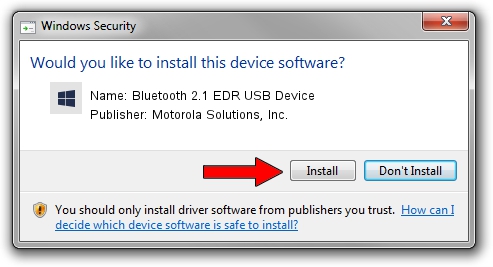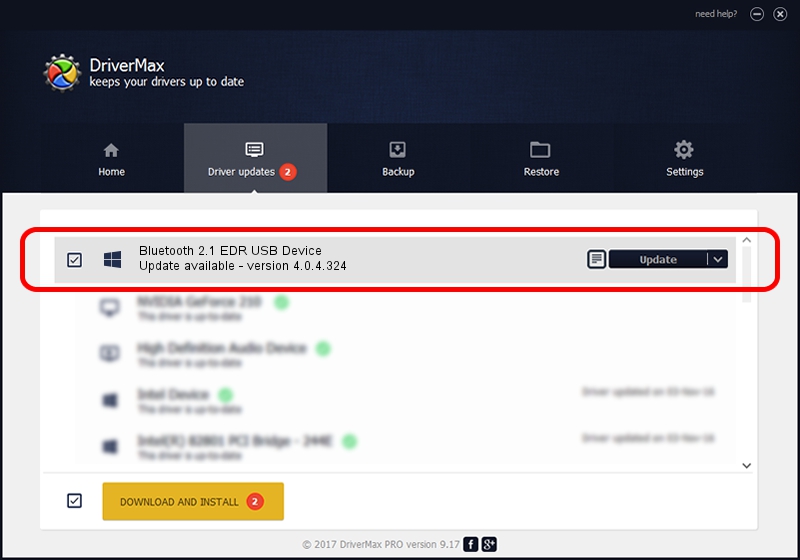Advertising seems to be blocked by your browser.
The ads help us provide this software and web site to you for free.
Please support our project by allowing our site to show ads.
Home /
Manufacturers /
Motorola Solutions, Inc. /
Bluetooth 2.1 EDR USB Device /
USB/VID_0DB0&PID_A870 /
4.0.4.324 Jul 25, 2011
Motorola Solutions, Inc. Bluetooth 2.1 EDR USB Device how to download and install the driver
Bluetooth 2.1 EDR USB Device is a BTM hardware device. This Windows driver was developed by Motorola Solutions, Inc.. The hardware id of this driver is USB/VID_0DB0&PID_A870.
1. Manually install Motorola Solutions, Inc. Bluetooth 2.1 EDR USB Device driver
- Download the driver setup file for Motorola Solutions, Inc. Bluetooth 2.1 EDR USB Device driver from the link below. This is the download link for the driver version 4.0.4.324 dated 2011-07-25.
- Start the driver installation file from a Windows account with administrative rights. If your User Access Control Service (UAC) is started then you will have to confirm the installation of the driver and run the setup with administrative rights.
- Follow the driver setup wizard, which should be quite straightforward. The driver setup wizard will analyze your PC for compatible devices and will install the driver.
- Restart your PC and enjoy the new driver, as you can see it was quite smple.
This driver was installed by many users and received an average rating of 3 stars out of 88054 votes.
2. How to install Motorola Solutions, Inc. Bluetooth 2.1 EDR USB Device driver using DriverMax
The advantage of using DriverMax is that it will install the driver for you in the easiest possible way and it will keep each driver up to date, not just this one. How can you install a driver with DriverMax? Let's see!
- Open DriverMax and click on the yellow button named ~SCAN FOR DRIVER UPDATES NOW~. Wait for DriverMax to scan and analyze each driver on your PC.
- Take a look at the list of driver updates. Search the list until you find the Motorola Solutions, Inc. Bluetooth 2.1 EDR USB Device driver. Click on Update.
- Finished installing the driver!

Jul 11 2016 12:21PM / Written by Dan Armano for DriverMax
follow @danarm