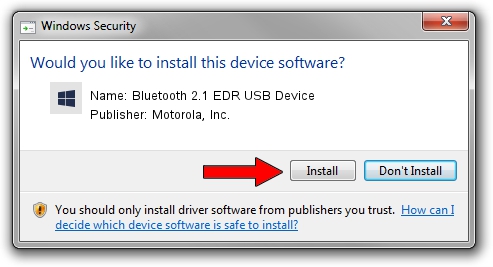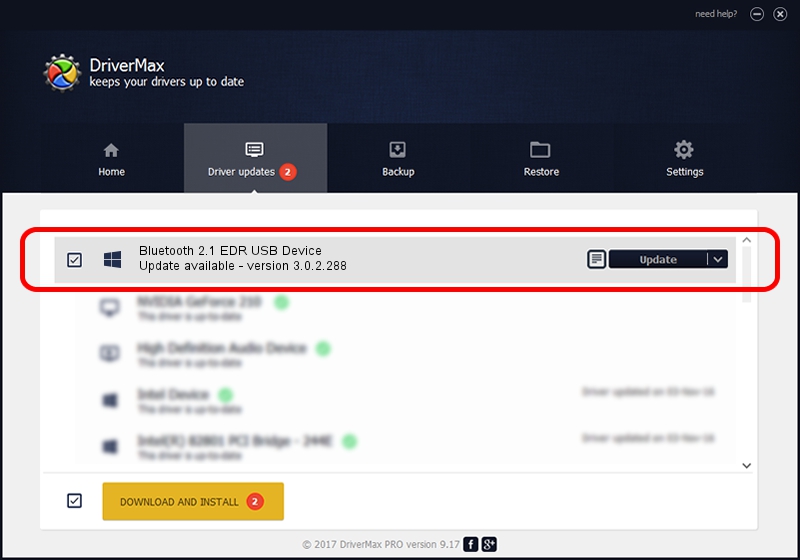Advertising seems to be blocked by your browser.
The ads help us provide this software and web site to you for free.
Please support our project by allowing our site to show ads.
Home /
Manufacturers /
Motorola, Inc. /
Bluetooth 2.1 EDR USB Device /
USB/VID_0DB0&PID_A874 /
3.0.2.288 Dec 16, 2010
Motorola, Inc. Bluetooth 2.1 EDR USB Device - two ways of downloading and installing the driver
Bluetooth 2.1 EDR USB Device is a BTM hardware device. This Windows driver was developed by Motorola, Inc.. The hardware id of this driver is USB/VID_0DB0&PID_A874; this string has to match your hardware.
1. Install Motorola, Inc. Bluetooth 2.1 EDR USB Device driver manually
- Download the driver setup file for Motorola, Inc. Bluetooth 2.1 EDR USB Device driver from the link below. This is the download link for the driver version 3.0.2.288 dated 2010-12-16.
- Run the driver installation file from a Windows account with administrative rights. If your User Access Control (UAC) is running then you will have to confirm the installation of the driver and run the setup with administrative rights.
- Follow the driver setup wizard, which should be pretty easy to follow. The driver setup wizard will scan your PC for compatible devices and will install the driver.
- Restart your PC and enjoy the updated driver, as you can see it was quite smple.
Download size of the driver: 337917 bytes (330.00 KB)
This driver was installed by many users and received an average rating of 4.2 stars out of 39560 votes.
This driver was released for the following versions of Windows:
- This driver works on Windows 2000 64 bits
- This driver works on Windows Server 2003 64 bits
- This driver works on Windows XP 64 bits
- This driver works on Windows Vista 64 bits
- This driver works on Windows 7 64 bits
- This driver works on Windows 8 64 bits
- This driver works on Windows 8.1 64 bits
- This driver works on Windows 10 64 bits
- This driver works on Windows 11 64 bits
2. Using DriverMax to install Motorola, Inc. Bluetooth 2.1 EDR USB Device driver
The advantage of using DriverMax is that it will setup the driver for you in just a few seconds and it will keep each driver up to date. How can you install a driver with DriverMax? Let's follow a few steps!
- Start DriverMax and click on the yellow button named ~SCAN FOR DRIVER UPDATES NOW~. Wait for DriverMax to analyze each driver on your PC.
- Take a look at the list of driver updates. Scroll the list down until you find the Motorola, Inc. Bluetooth 2.1 EDR USB Device driver. Click on Update.
- That's all, the driver is now installed!

Jul 18 2016 8:47AM / Written by Daniel Statescu for DriverMax
follow @DanielStatescu