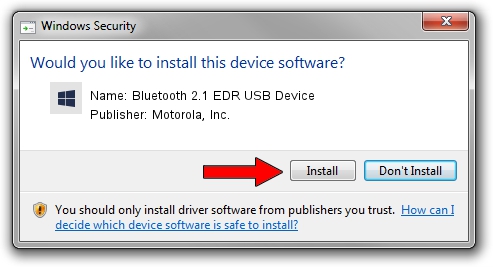Advertising seems to be blocked by your browser.
The ads help us provide this software and web site to you for free.
Please support our project by allowing our site to show ads.
Home /
Manufacturers /
Motorola, Inc. /
Bluetooth 2.1 EDR USB Device /
USB/VID_0DB0&PID_A872 /
3.0.2.267 Jul 28, 2010
Motorola, Inc. Bluetooth 2.1 EDR USB Device how to download and install the driver
Bluetooth 2.1 EDR USB Device is a BTM hardware device. This Windows driver was developed by Motorola, Inc.. USB/VID_0DB0&PID_A872 is the matching hardware id of this device.
1. Manually install Motorola, Inc. Bluetooth 2.1 EDR USB Device driver
- Download the driver setup file for Motorola, Inc. Bluetooth 2.1 EDR USB Device driver from the link below. This download link is for the driver version 3.0.2.267 dated 2010-07-28.
- Run the driver installation file from a Windows account with administrative rights. If your UAC (User Access Control) is enabled then you will have to accept of the driver and run the setup with administrative rights.
- Go through the driver installation wizard, which should be quite straightforward. The driver installation wizard will analyze your PC for compatible devices and will install the driver.
- Shutdown and restart your PC and enjoy the new driver, as you can see it was quite smple.
Driver file size: 289002 bytes (282.23 KB)
This driver was rated with an average of 4 stars by 38128 users.
This driver was released for the following versions of Windows:
- This driver works on Windows 2000 32 bits
- This driver works on Windows Server 2003 32 bits
- This driver works on Windows XP 32 bits
- This driver works on Windows Vista 32 bits
- This driver works on Windows 7 32 bits
- This driver works on Windows 8 32 bits
- This driver works on Windows 8.1 32 bits
- This driver works on Windows 10 32 bits
- This driver works on Windows 11 32 bits
2. Installing the Motorola, Inc. Bluetooth 2.1 EDR USB Device driver using DriverMax: the easy way
The advantage of using DriverMax is that it will install the driver for you in just a few seconds and it will keep each driver up to date. How can you install a driver with DriverMax? Let's follow a few steps!
- Start DriverMax and click on the yellow button that says ~SCAN FOR DRIVER UPDATES NOW~. Wait for DriverMax to scan and analyze each driver on your computer.
- Take a look at the list of detected driver updates. Scroll the list down until you find the Motorola, Inc. Bluetooth 2.1 EDR USB Device driver. Click on Update.
- Enjoy using the updated driver! :)

Jul 25 2016 8:17AM / Written by Daniel Statescu for DriverMax
follow @DanielStatescu