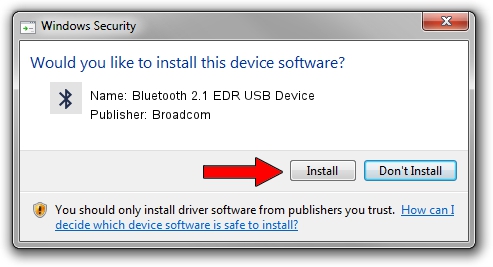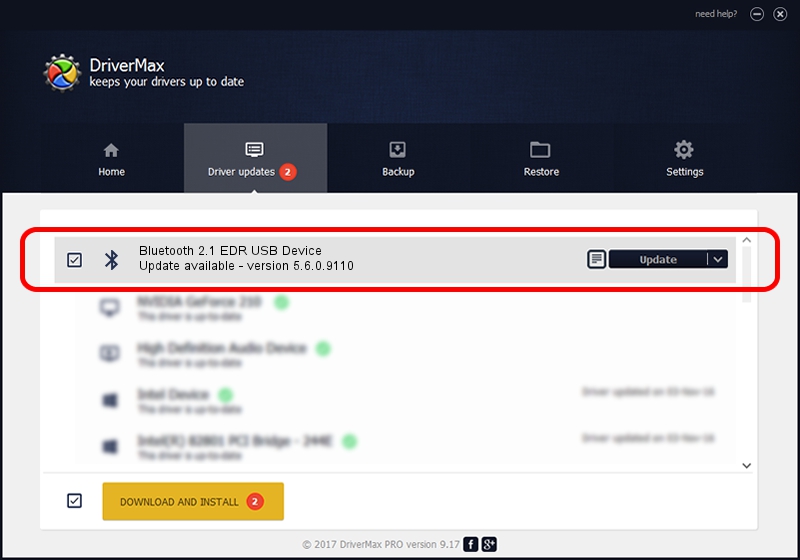Advertising seems to be blocked by your browser.
The ads help us provide this software and web site to you for free.
Please support our project by allowing our site to show ads.
Home /
Manufacturers /
Broadcom /
Bluetooth 2.1 EDR USB Device /
USB/VID_1D4D&PID_0003 /
5.6.0.9110 Nov 25, 2015
Broadcom Bluetooth 2.1 EDR USB Device driver download and installation
Bluetooth 2.1 EDR USB Device is a Bluetooth for Windows hardware device. This Windows driver was developed by Broadcom. The hardware id of this driver is USB/VID_1D4D&PID_0003; this string has to match your hardware.
1. Install Broadcom Bluetooth 2.1 EDR USB Device driver manually
- Download the setup file for Broadcom Bluetooth 2.1 EDR USB Device driver from the link below. This is the download link for the driver version 5.6.0.9110 released on 2015-11-25.
- Start the driver installation file from a Windows account with administrative rights. If your UAC (User Access Control) is running then you will have to accept of the driver and run the setup with administrative rights.
- Follow the driver setup wizard, which should be pretty straightforward. The driver setup wizard will analyze your PC for compatible devices and will install the driver.
- Shutdown and restart your computer and enjoy the fresh driver, as you can see it was quite smple.
Size of this driver: 1903281 bytes (1.82 MB)
This driver was installed by many users and received an average rating of 4.4 stars out of 14489 votes.
This driver is fully compatible with the following versions of Windows:
- This driver works on Windows 2000 64 bits
- This driver works on Windows Server 2003 64 bits
- This driver works on Windows XP 64 bits
- This driver works on Windows Vista 64 bits
- This driver works on Windows 7 64 bits
- This driver works on Windows 8 64 bits
- This driver works on Windows 8.1 64 bits
- This driver works on Windows 10 64 bits
- This driver works on Windows 11 64 bits
2. Using DriverMax to install Broadcom Bluetooth 2.1 EDR USB Device driver
The advantage of using DriverMax is that it will install the driver for you in the easiest possible way and it will keep each driver up to date. How can you install a driver using DriverMax? Let's see!
- Start DriverMax and click on the yellow button that says ~SCAN FOR DRIVER UPDATES NOW~. Wait for DriverMax to analyze each driver on your computer.
- Take a look at the list of driver updates. Search the list until you locate the Broadcom Bluetooth 2.1 EDR USB Device driver. Click the Update button.
- Enjoy using the updated driver! :)

Nov 20 2023 11:35PM / Written by Daniel Statescu for DriverMax
follow @DanielStatescu