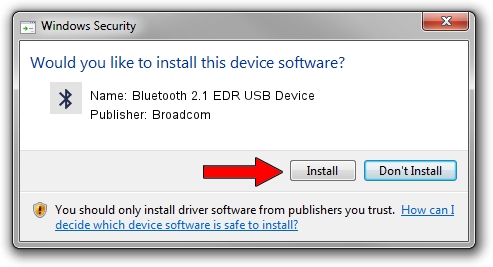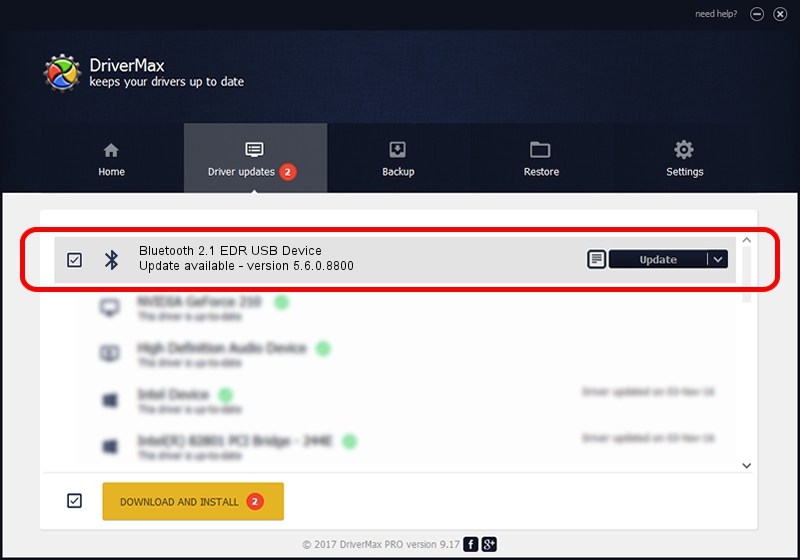Advertising seems to be blocked by your browser.
The ads help us provide this software and web site to you for free.
Please support our project by allowing our site to show ads.
Home /
Manufacturers /
Broadcom /
Bluetooth 2.1 EDR USB Device /
USB/VID_1D4D&PID_0003 /
5.6.0.8800 Feb 12, 2013
Broadcom Bluetooth 2.1 EDR USB Device - two ways of downloading and installing the driver
Bluetooth 2.1 EDR USB Device is a Bluetooth for Windows hardware device. This driver was developed by Broadcom. USB/VID_1D4D&PID_0003 is the matching hardware id of this device.
1. How to manually install Broadcom Bluetooth 2.1 EDR USB Device driver
- Download the setup file for Broadcom Bluetooth 2.1 EDR USB Device driver from the location below. This is the download link for the driver version 5.6.0.8800 released on 2013-02-12.
- Run the driver installation file from a Windows account with the highest privileges (rights). If your UAC (User Access Control) is started then you will have to confirm the installation of the driver and run the setup with administrative rights.
- Go through the driver setup wizard, which should be pretty straightforward. The driver setup wizard will analyze your PC for compatible devices and will install the driver.
- Restart your computer and enjoy the fresh driver, as you can see it was quite smple.
This driver was installed by many users and received an average rating of 3.7 stars out of 68331 votes.
2. Installing the Broadcom Bluetooth 2.1 EDR USB Device driver using DriverMax: the easy way
The most important advantage of using DriverMax is that it will setup the driver for you in the easiest possible way and it will keep each driver up to date. How can you install a driver using DriverMax? Let's follow a few steps!
- Open DriverMax and press on the yellow button that says ~SCAN FOR DRIVER UPDATES NOW~. Wait for DriverMax to analyze each driver on your computer.
- Take a look at the list of available driver updates. Search the list until you find the Broadcom Bluetooth 2.1 EDR USB Device driver. Click the Update button.
- Enjoy using the updated driver! :)

Jul 7 2016 2:16PM / Written by Andreea Kartman for DriverMax
follow @DeeaKartman