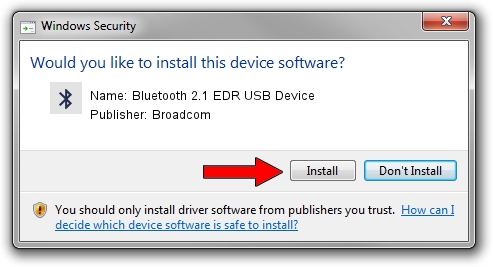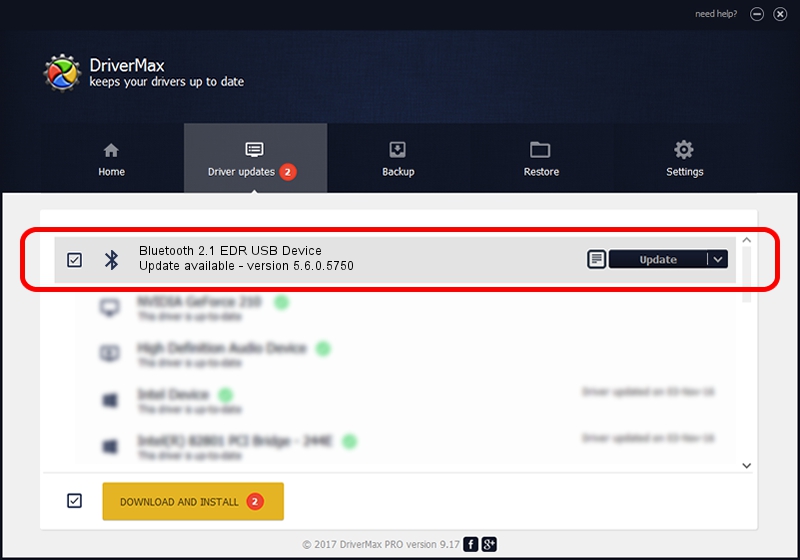Advertising seems to be blocked by your browser.
The ads help us provide this software and web site to you for free.
Please support our project by allowing our site to show ads.
Home /
Manufacturers /
Broadcom /
Bluetooth 2.1 EDR USB Device /
USB/VID_0DB0&PID_689A /
5.6.0.5750 Sep 09, 2010
Driver for Broadcom Bluetooth 2.1 EDR USB Device - downloading and installing it
Bluetooth 2.1 EDR USB Device is a Bluetooth for Windows hardware device. This Windows driver was developed by Broadcom. The hardware id of this driver is USB/VID_0DB0&PID_689A.
1. Manually install Broadcom Bluetooth 2.1 EDR USB Device driver
- Download the setup file for Broadcom Bluetooth 2.1 EDR USB Device driver from the location below. This download link is for the driver version 5.6.0.5750 released on 2010-09-09.
- Start the driver installation file from a Windows account with the highest privileges (rights). If your UAC (User Access Control) is enabled then you will have to accept of the driver and run the setup with administrative rights.
- Follow the driver installation wizard, which should be pretty easy to follow. The driver installation wizard will analyze your PC for compatible devices and will install the driver.
- Shutdown and restart your computer and enjoy the fresh driver, it is as simple as that.
This driver was installed by many users and received an average rating of 3.7 stars out of 94875 votes.
2. The easy way: using DriverMax to install Broadcom Bluetooth 2.1 EDR USB Device driver
The most important advantage of using DriverMax is that it will install the driver for you in the easiest possible way and it will keep each driver up to date. How can you install a driver with DriverMax? Let's follow a few steps!
- Open DriverMax and push on the yellow button that says ~SCAN FOR DRIVER UPDATES NOW~. Wait for DriverMax to analyze each driver on your PC.
- Take a look at the list of available driver updates. Scroll the list down until you locate the Broadcom Bluetooth 2.1 EDR USB Device driver. Click the Update button.
- Finished installing the driver!

Jul 23 2016 6:13PM / Written by Daniel Statescu for DriverMax
follow @DanielStatescu