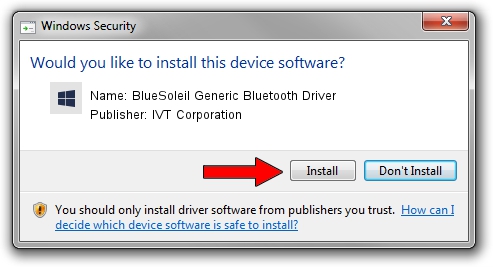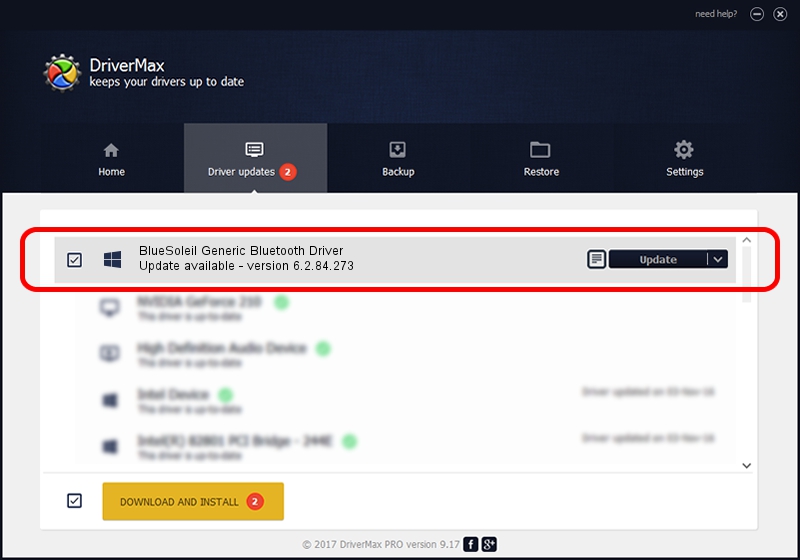Advertising seems to be blocked by your browser.
The ads help us provide this software and web site to you for free.
Please support our project by allowing our site to show ads.
Home /
Manufacturers /
IVT Corporation /
BlueSoleil Generic Bluetooth Driver /
USB/VID_0A5C&PID_200A /
6.2.84.273 Nov 18, 2014
IVT Corporation BlueSoleil Generic Bluetooth Driver how to download and install the driver
BlueSoleil Generic Bluetooth Driver is a Bluetooth Device hardware device. The Windows version of this driver was developed by IVT Corporation. USB/VID_0A5C&PID_200A is the matching hardware id of this device.
1. Manually install IVT Corporation BlueSoleil Generic Bluetooth Driver driver
- Download the driver setup file for IVT Corporation BlueSoleil Generic Bluetooth Driver driver from the link below. This download link is for the driver version 6.2.84.273 dated 2014-11-18.
- Start the driver setup file from a Windows account with the highest privileges (rights). If your UAC (User Access Control) is running then you will have to confirm the installation of the driver and run the setup with administrative rights.
- Go through the driver setup wizard, which should be pretty straightforward. The driver setup wizard will analyze your PC for compatible devices and will install the driver.
- Restart your computer and enjoy the new driver, as you can see it was quite smple.
This driver was rated with an average of 3.1 stars by 87597 users.
2. How to install IVT Corporation BlueSoleil Generic Bluetooth Driver driver using DriverMax
The advantage of using DriverMax is that it will setup the driver for you in just a few seconds and it will keep each driver up to date. How can you install a driver with DriverMax? Let's see!
- Start DriverMax and click on the yellow button named ~SCAN FOR DRIVER UPDATES NOW~. Wait for DriverMax to analyze each driver on your computer.
- Take a look at the list of driver updates. Search the list until you locate the IVT Corporation BlueSoleil Generic Bluetooth Driver driver. Click the Update button.
- Finished installing the driver!

Jun 20 2016 12:48PM / Written by Dan Armano for DriverMax
follow @danarm