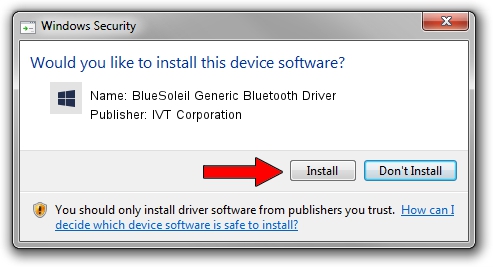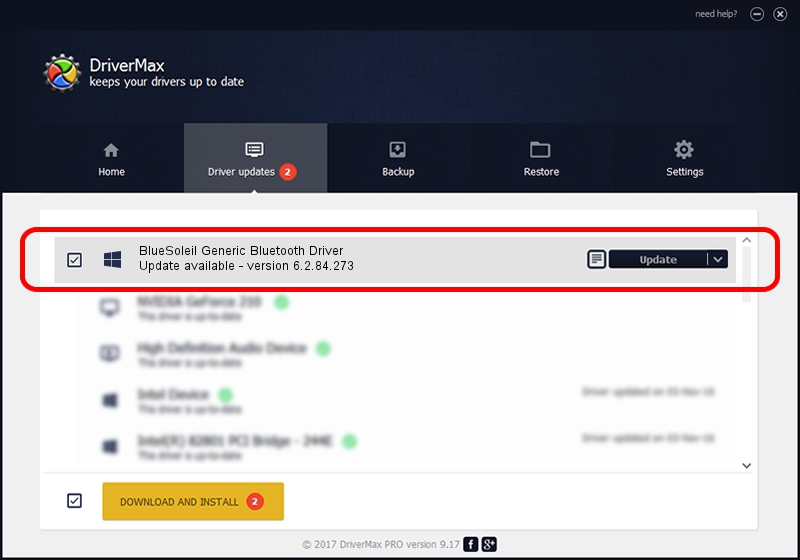Advertising seems to be blocked by your browser.
The ads help us provide this software and web site to you for free.
Please support our project by allowing our site to show ads.
Home /
Manufacturers /
IVT Corporation /
BlueSoleil Generic Bluetooth Driver /
USB/VID_045E&PID_0708 /
6.2.84.273 Nov 18, 2014
Driver for IVT Corporation BlueSoleil Generic Bluetooth Driver - downloading and installing it
BlueSoleil Generic Bluetooth Driver is a Bluetooth Device device. The developer of this driver was IVT Corporation. The hardware id of this driver is USB/VID_045E&PID_0708.
1. IVT Corporation BlueSoleil Generic Bluetooth Driver - install the driver manually
- Download the driver setup file for IVT Corporation BlueSoleil Generic Bluetooth Driver driver from the link below. This is the download link for the driver version 6.2.84.273 dated 2014-11-18.
- Start the driver setup file from a Windows account with administrative rights. If your User Access Control (UAC) is running then you will have to accept of the driver and run the setup with administrative rights.
- Go through the driver setup wizard, which should be quite straightforward. The driver setup wizard will scan your PC for compatible devices and will install the driver.
- Shutdown and restart your computer and enjoy the fresh driver, it is as simple as that.
This driver was installed by many users and received an average rating of 3.2 stars out of 85525 votes.
2. Using DriverMax to install IVT Corporation BlueSoleil Generic Bluetooth Driver driver
The advantage of using DriverMax is that it will setup the driver for you in just a few seconds and it will keep each driver up to date, not just this one. How easy can you install a driver using DriverMax? Let's see!
- Start DriverMax and push on the yellow button that says ~SCAN FOR DRIVER UPDATES NOW~. Wait for DriverMax to analyze each driver on your PC.
- Take a look at the list of driver updates. Search the list until you find the IVT Corporation BlueSoleil Generic Bluetooth Driver driver. Click the Update button.
- Finished installing the driver!