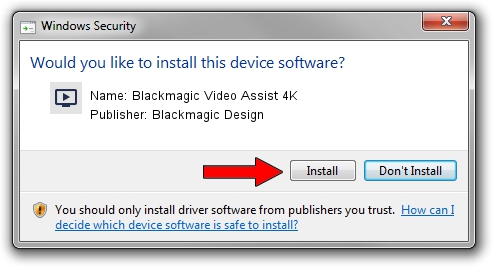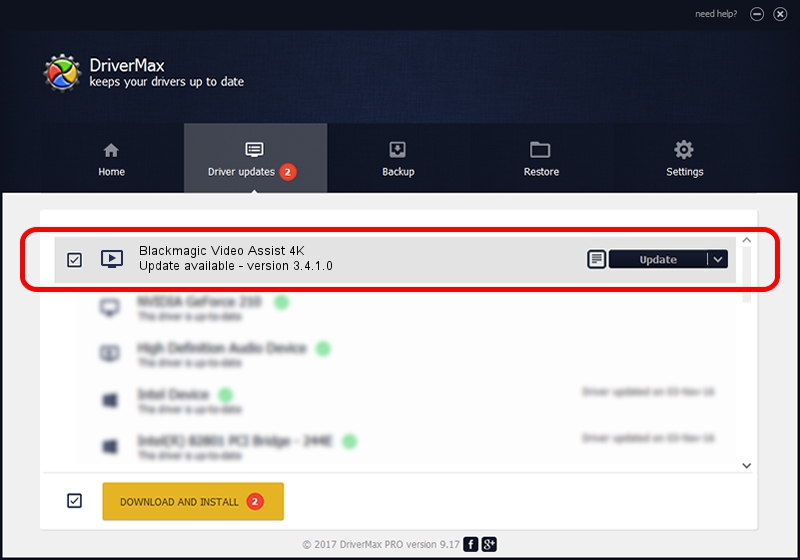Advertising seems to be blocked by your browser.
The ads help us provide this software and web site to you for free.
Please support our project by allowing our site to show ads.
Home /
Manufacturers /
Blackmagic Design /
Blackmagic Video Assist 4K /
USB/VID_1EDB&PID_BDCD /
3.4.1.0 Mar 11, 2021
Download and install Blackmagic Design Blackmagic Video Assist 4K driver
Blackmagic Video Assist 4K is a MEDIA hardware device. This Windows driver was developed by Blackmagic Design. The hardware id of this driver is USB/VID_1EDB&PID_BDCD; this string has to match your hardware.
1. How to manually install Blackmagic Design Blackmagic Video Assist 4K driver
- Download the driver setup file for Blackmagic Design Blackmagic Video Assist 4K driver from the link below. This is the download link for the driver version 3.4.1.0 released on 2021-03-11.
- Run the driver installation file from a Windows account with the highest privileges (rights). If your UAC (User Access Control) is running then you will have to confirm the installation of the driver and run the setup with administrative rights.
- Follow the driver installation wizard, which should be pretty easy to follow. The driver installation wizard will scan your PC for compatible devices and will install the driver.
- Restart your PC and enjoy the fresh driver, as you can see it was quite smple.
Download size of the driver: 24229 bytes (23.66 KB)
Driver rating 4.9 stars out of 4063 votes.
This driver will work for the following versions of Windows:
- This driver works on Windows 2000 64 bits
- This driver works on Windows Server 2003 64 bits
- This driver works on Windows XP 64 bits
- This driver works on Windows Vista 64 bits
- This driver works on Windows 7 64 bits
- This driver works on Windows 8 64 bits
- This driver works on Windows 8.1 64 bits
- This driver works on Windows 10 64 bits
- This driver works on Windows 11 64 bits
2. How to use DriverMax to install Blackmagic Design Blackmagic Video Assist 4K driver
The advantage of using DriverMax is that it will setup the driver for you in just a few seconds and it will keep each driver up to date, not just this one. How easy can you install a driver with DriverMax? Let's take a look!
- Open DriverMax and push on the yellow button that says ~SCAN FOR DRIVER UPDATES NOW~. Wait for DriverMax to scan and analyze each driver on your PC.
- Take a look at the list of driver updates. Scroll the list down until you find the Blackmagic Design Blackmagic Video Assist 4K driver. Click the Update button.
- That's all, the driver is now installed!

Aug 15 2024 10:12AM / Written by Andreea Kartman for DriverMax
follow @DeeaKartman