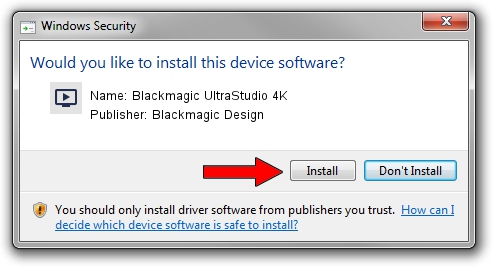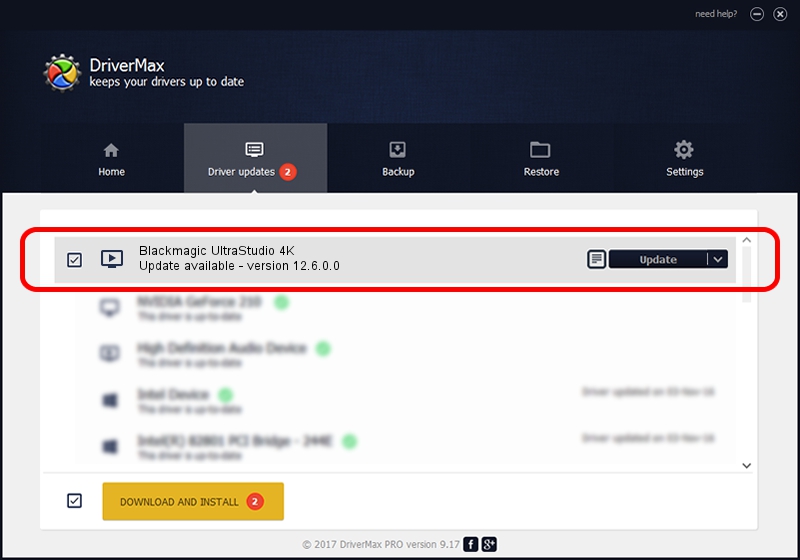Advertising seems to be blocked by your browser.
The ads help us provide this software and web site to you for free.
Please support our project by allowing our site to show ads.
Home /
Manufacturers /
Blackmagic Design /
Blackmagic UltraStudio 4K /
PCI/VEN_bdbd&DEV_a12d /
12.6.0.0 Sep 08, 2023
Driver for Blackmagic Design Blackmagic UltraStudio 4K - downloading and installing it
Blackmagic UltraStudio 4K is a MEDIA hardware device. This Windows driver was developed by Blackmagic Design. The hardware id of this driver is PCI/VEN_bdbd&DEV_a12d.
1. Install Blackmagic Design Blackmagic UltraStudio 4K driver manually
- Download the driver setup file for Blackmagic Design Blackmagic UltraStudio 4K driver from the location below. This is the download link for the driver version 12.6.0.0 released on 2023-09-08.
- Start the driver setup file from a Windows account with the highest privileges (rights). If your UAC (User Access Control) is started then you will have to confirm the installation of the driver and run the setup with administrative rights.
- Go through the driver installation wizard, which should be quite easy to follow. The driver installation wizard will scan your PC for compatible devices and will install the driver.
- Shutdown and restart your computer and enjoy the updated driver, as you can see it was quite smple.
This driver received an average rating of 3.8 stars out of 77213 votes.
2. Installing the Blackmagic Design Blackmagic UltraStudio 4K driver using DriverMax: the easy way
The advantage of using DriverMax is that it will install the driver for you in the easiest possible way and it will keep each driver up to date. How can you install a driver using DriverMax? Let's take a look!
- Open DriverMax and press on the yellow button named ~SCAN FOR DRIVER UPDATES NOW~. Wait for DriverMax to scan and analyze each driver on your PC.
- Take a look at the list of detected driver updates. Scroll the list down until you find the Blackmagic Design Blackmagic UltraStudio 4K driver. Click on Update.
- That's all, the driver is now installed!

Sep 11 2024 10:20PM / Written by Andreea Kartman for DriverMax
follow @DeeaKartman