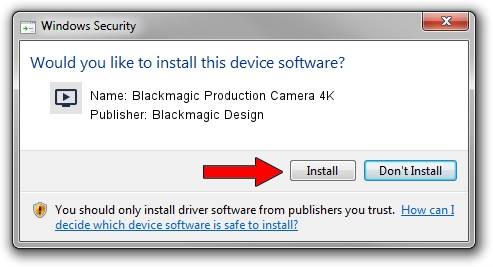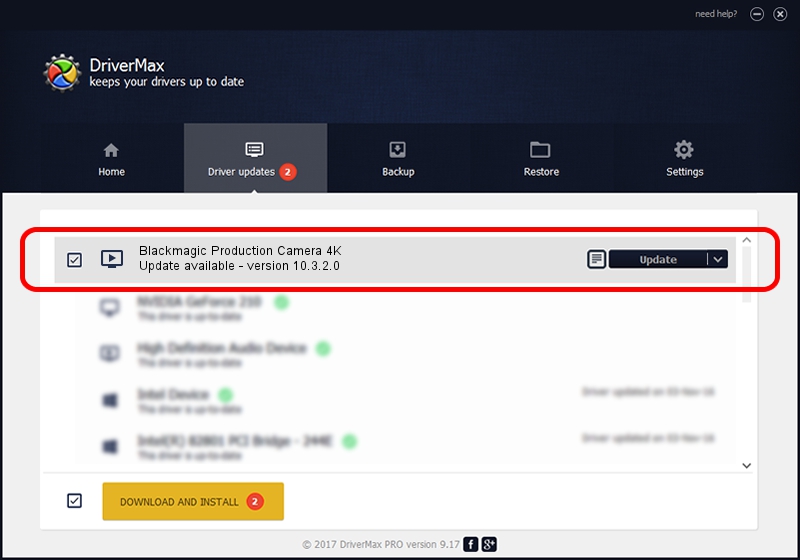Advertising seems to be blocked by your browser.
The ads help us provide this software and web site to you for free.
Please support our project by allowing our site to show ads.
Home /
Manufacturers /
Blackmagic Design /
Blackmagic Production Camera 4K /
PCI/VEN_bdbd&DEV_a134 /
10.3.2.0 Dec 03, 2014
Blackmagic Design Blackmagic Production Camera 4K - two ways of downloading and installing the driver
Blackmagic Production Camera 4K is a MEDIA device. This Windows driver was developed by Blackmagic Design. The hardware id of this driver is PCI/VEN_bdbd&DEV_a134; this string has to match your hardware.
1. Install Blackmagic Design Blackmagic Production Camera 4K driver manually
- Download the driver setup file for Blackmagic Design Blackmagic Production Camera 4K driver from the location below. This is the download link for the driver version 10.3.2.0 dated 2014-12-03.
- Start the driver setup file from a Windows account with the highest privileges (rights). If your User Access Control Service (UAC) is running then you will have to confirm the installation of the driver and run the setup with administrative rights.
- Go through the driver installation wizard, which should be pretty straightforward. The driver installation wizard will scan your PC for compatible devices and will install the driver.
- Restart your PC and enjoy the fresh driver, as you can see it was quite smple.
Driver rating 3.1 stars out of 63609 votes.
2. Using DriverMax to install Blackmagic Design Blackmagic Production Camera 4K driver
The advantage of using DriverMax is that it will install the driver for you in just a few seconds and it will keep each driver up to date, not just this one. How can you install a driver with DriverMax? Let's see!
- Open DriverMax and push on the yellow button named ~SCAN FOR DRIVER UPDATES NOW~. Wait for DriverMax to scan and analyze each driver on your computer.
- Take a look at the list of available driver updates. Scroll the list down until you locate the Blackmagic Design Blackmagic Production Camera 4K driver. Click on Update.
- That's all, the driver is now installed!

Jun 20 2016 12:48PM / Written by Daniel Statescu for DriverMax
follow @DanielStatescu