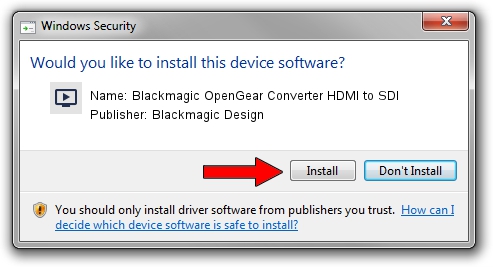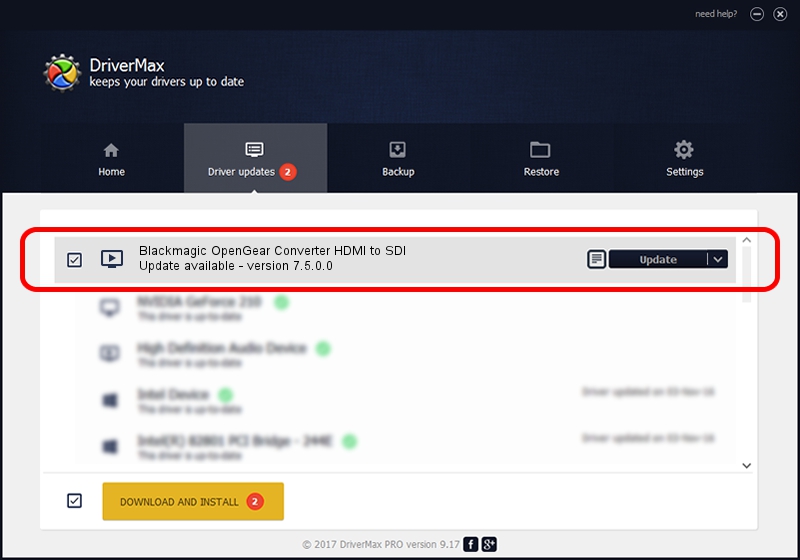Advertising seems to be blocked by your browser.
The ads help us provide this software and web site to you for free.
Please support our project by allowing our site to show ads.
Home /
Manufacturers /
Blackmagic Design /
Blackmagic OpenGear Converter HDMI to SDI /
USB/VID_1EDB&PID_BDD0 /
7.5.0.0 Jul 09, 2020
Driver for Blackmagic Design Blackmagic OpenGear Converter HDMI to SDI - downloading and installing it
Blackmagic OpenGear Converter HDMI to SDI is a MEDIA device. The Windows version of this driver was developed by Blackmagic Design. The hardware id of this driver is USB/VID_1EDB&PID_BDD0; this string has to match your hardware.
1. How to manually install Blackmagic Design Blackmagic OpenGear Converter HDMI to SDI driver
- Download the setup file for Blackmagic Design Blackmagic OpenGear Converter HDMI to SDI driver from the location below. This download link is for the driver version 7.5.0.0 released on 2020-07-09.
- Run the driver setup file from a Windows account with the highest privileges (rights). If your UAC (User Access Control) is enabled then you will have to confirm the installation of the driver and run the setup with administrative rights.
- Go through the driver installation wizard, which should be pretty easy to follow. The driver installation wizard will scan your PC for compatible devices and will install the driver.
- Shutdown and restart your computer and enjoy the updated driver, as you can see it was quite smple.
This driver was installed by many users and received an average rating of 3.8 stars out of 17758 votes.
2. Installing the Blackmagic Design Blackmagic OpenGear Converter HDMI to SDI driver using DriverMax: the easy way
The most important advantage of using DriverMax is that it will setup the driver for you in just a few seconds and it will keep each driver up to date. How easy can you install a driver using DriverMax? Let's see!
- Start DriverMax and press on the yellow button named ~SCAN FOR DRIVER UPDATES NOW~. Wait for DriverMax to scan and analyze each driver on your PC.
- Take a look at the list of available driver updates. Search the list until you locate the Blackmagic Design Blackmagic OpenGear Converter HDMI to SDI driver. Click on Update.
- That's it, you installed your first driver!

Aug 14 2024 10:58AM / Written by Daniel Statescu for DriverMax
follow @DanielStatescu